To start XAMPP run the following and the command will return a list of running services:
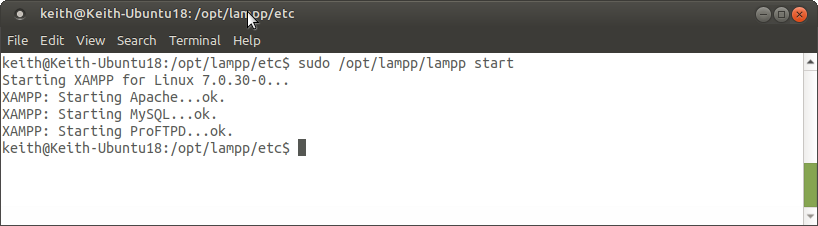
To stop XAMPP run the command below and it will return a list of the stopped services.
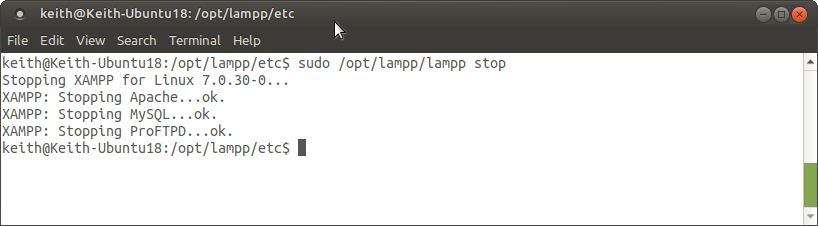
You can also stop/start/restart individual services by appending “apache”, “mysql” or “ftp” to the end.
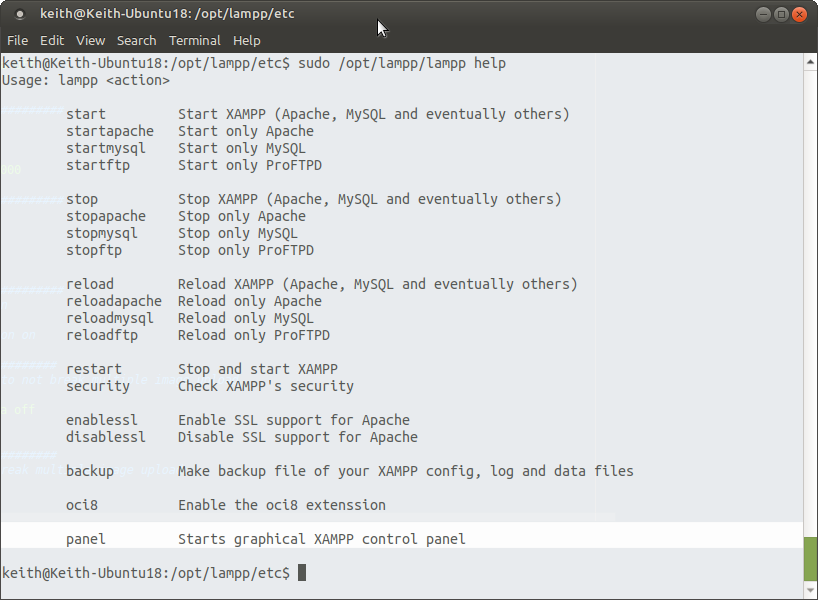
sudo /opt/lampp/lampp start
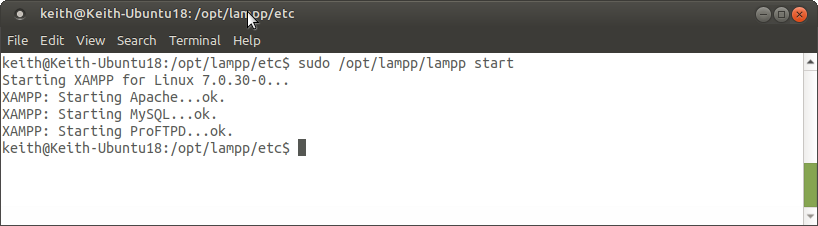
To stop XAMPP run the command below and it will return a list of the stopped services.
sudo /opt/lampp/lampp stop
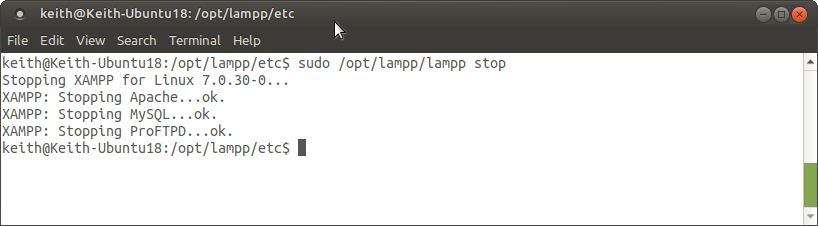
You can also stop/start/restart individual services by appending “apache”, “mysql” or “ftp” to the end.
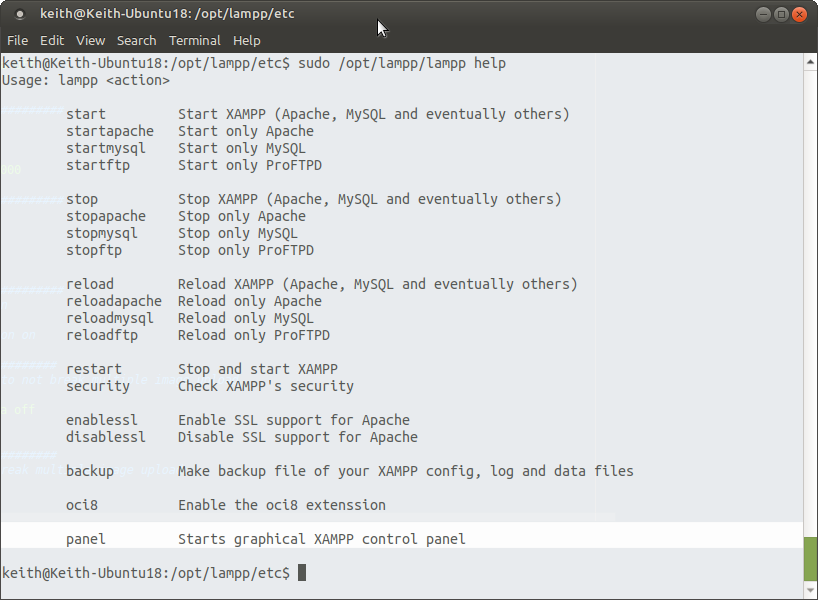
Starting
start – Start XAMPP (Apache, MySQL and eventually others)startapache – Start only Apachestartmysql – Start only MySQLstartftp – Start only ProFTPDStopping
stop – Stop XAMPP (Apache, MySQL and eventually others)stopapache – Stop only Apachestopmysql – Stop only MySQLstopftp – Stop only ProFTPDRestart
reload – Reload XAMPP (Apache, MySQL and eventually others)reloadapache – Reload only Apachereloadmysql – Reload only MySQLreloadftp – Reload only ProFTPDrestart – Stop and start XAMPPSSL & Security
security – Check XAMPP’s securityenablessl – Enable SSL support for Apachedisablessl – Disable SSL support for ApacheConfig
backup – Make backup file of your XAMPP config, log and data filesoci8 – Enable the oci8 extenssionGUI Panel
panel – Starts graphical XAMPP control panel