WordPress Comments
Comments allow a user to interact with the blogger or website team. It helps in many ways, like you'll get to know what your viewers want from you. What else you can do for your viewers. You can activate or deactivate comment box. Comments are by default enabled.
Discussion or Comment Setting Page
Click on Settings > Discussions
You will be on Discussion Settings page.
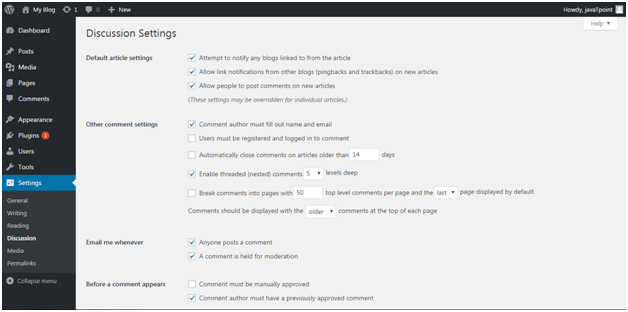
Look at the above snapshot, there are many default options.
First part is for Default article settings, applies to all your pages, posts, etc.
How to Enable or Disable Comment
Go to Pages > All Pages
Select any one of the page you want to add comment.
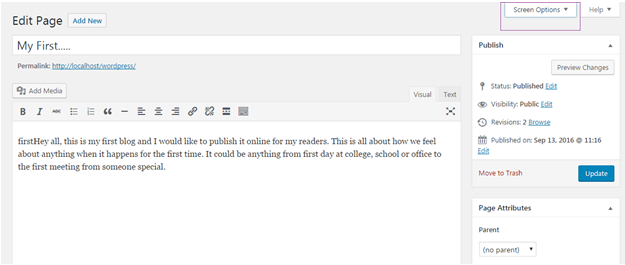
Look at the above snapshot, on the top right, there is a drop-down option. Click it.
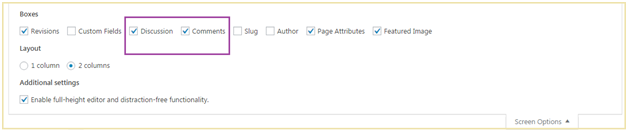
Look at the above snapshot, check the Discussions and Comments box.
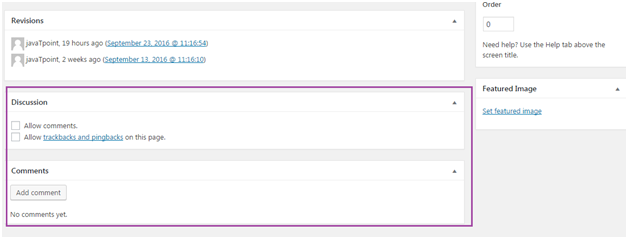
Look at the above snapshot, there are two checkboxes,
Allow comments - Allow your viewers to add comment on your post.
Allow trackbacks and pingbacks on this page - Viewers can ping and trackback.
Lastly click on Update button to update your post.
How to Edit Comment
To edit comments, go to Comments side menu,
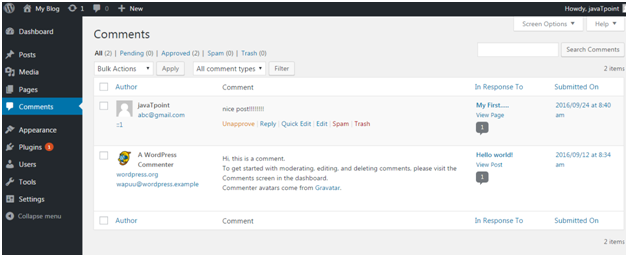
Look at the above snapshot, this is the comment page. Select a comment and click Edit.
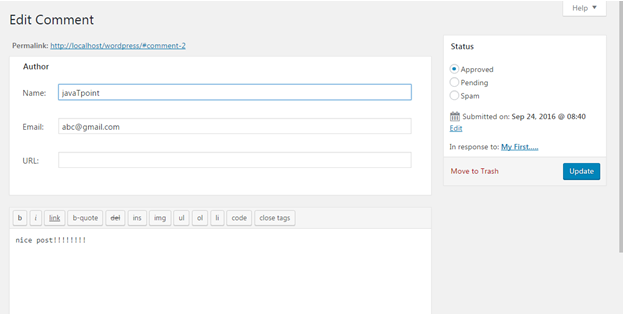
Look at the above snapshot, you can edit the comment here and then click Update.
What is Moderate Comment
Comments by the visitors on a post are not published directly unless it is approved by the admin. This is called Moderation. You can change comment moderation settings. Go to Settings > Discussions
When you'll scroll down the page little bit, you'll see following option.
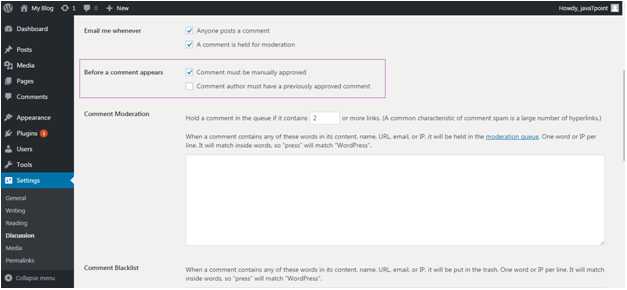
Look at the above snapshot, check the option Comment must be manually approved.
How to allow only registered users to Comment
You can allow only registered users to comment on your post. For that, go to Settings > General
Following page will appear.

Look at the above snapshot, check the box Anyone can register.
And if you don't want a new user to write post on your site then save the column New user Default Role as Subscriber.
Now go to Settings > Discussions
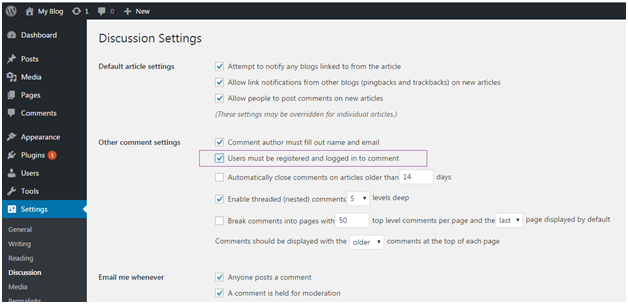
Look at the above snapshot, check the box Users must be registered and logged in to comment.
How to Receive Notification for Comment
You can receive a notification whenever someone leaves a comment on your site or waiting to be approved.
You will not receive a notification for a comment marked as spam.
To receive notifications, go to Settings > Discussions
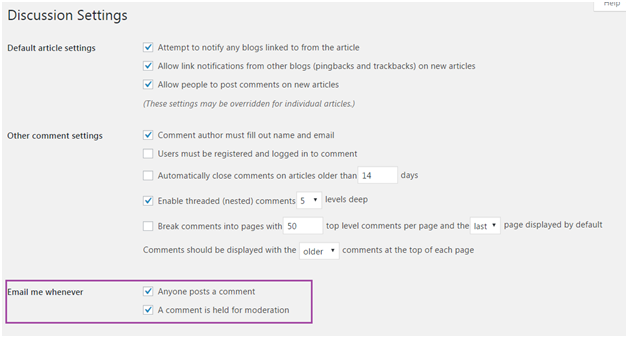
Look at the above snapshot, check the boxes under Email me Whenever to enable notifications.
What is Avatar or Gravatar
Word Avatar is used for user's profile image in online communications. Gravatar is a web based service which allows its users to use avatar image. When a user creates an account in WordPress, it searches for gravatar image matching user's email address. If user has a gravatar account with an image then this image is displayed as their profile pictures in comments and if not then default avatar image is set.
The default image in WordPress is Mystery Man. You can change it by clicking on Settings > Discussions
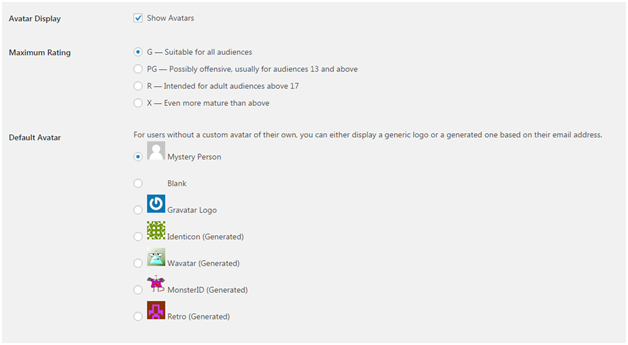
Look at the above snapshot, by unchecking Show Avatars, Avatar image will not be there in your website.
Default images can be selected from mystery man and blank image. Other images are selected using algorithms that generate an image based on user's email address.

0 comments:
Post a Comment
Thanks