WordPress Plugins
WordPress plugins are programs written in PHP scripting language that extends the functionality or add some new features to our WordPress site. They provide additional functions to an application.
Users can add some more functions in their site without any coding skills by adding plugins. There are thousands of freely and commercially plugins available. For each and every function there is a plugin available in the WordPress.
You can also uninstall a plugin from your site.
How to choose a plugin
It is difficult for the users to find out the best suited plugin for them, especially for beginners. As plugins are open source hence every plugin is maintained by different owners. Some of them may be a kind of busy or inexperienced which lead to outdated version of plugin. According to your need you may have to install more than one plugin, but that?s not a problem. You can install more than one plugin.
Here we'll show a list which may help you to choose a right plugin.
- Make a list of your requirements
- Search plugins
- Compare them
- Reviews
- Support Overview
- Compatibility
- Screenshots
- FAQ
- Testing speed
First of all, you need to know what you want in your site. Make a list of all the features you want to implement in your site. Remember to make them in descending order of your need, it will make decision making easier. It's not necessary that you'll find all of it in one plugin. Feel free to install more than one plugin.
It is recommended to search plugins through Google search rather than WordPress directory. wordpress.org search is not that much helpful.
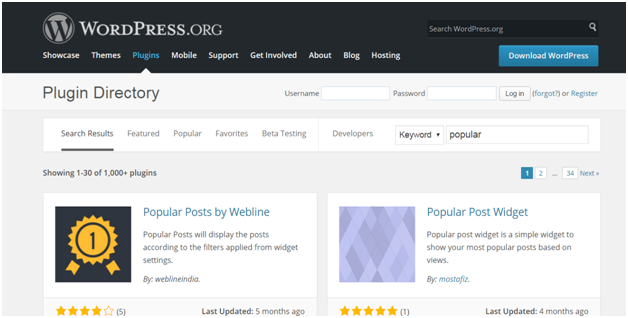
Look at the above snapshot, this is WordPress directory search. It shows the search result by relevancy which shows a lot of options. Use relevant words in your search otherwise you may not get the desired result.
Enter a search, for example we entered Map as our search. It displays all map plugins from the directory.
Select a plugin to see its description and information.
Choose 4 or 5 plugins and compare them by reading their description. Description contains information about that plugin, why it is used, what are its functions, supported versions, etc.
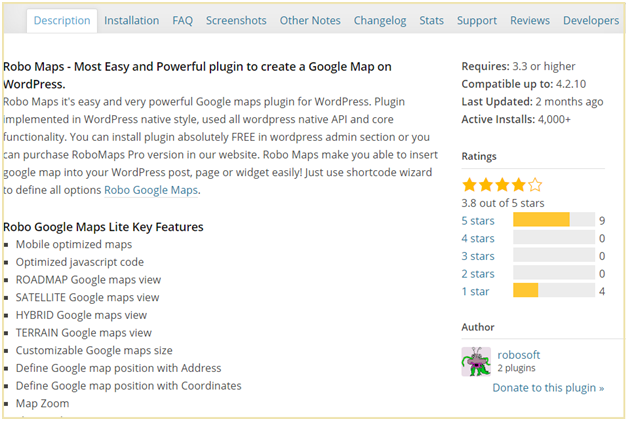
Look at the above snapshot, at the right hand side you can see what version it supports, when it was last updated, how many people have installed it and its ratings.
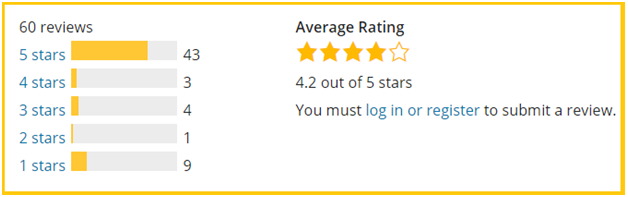
Look at the above snapshot, this is the reviews of users with their ratings. When a user rates a plugin, he is asked to give a review. To read this review, click on the rating star and all the reviews with that star will be displayed.

Support gives an overview of number of support threads opened for last 2 months. It also tells how many support threads have been resolved. To view the details of support threads click on the support tab.
Compatibility displays the latest version of WordPress with version of plugin.
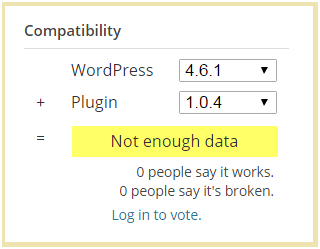
Look at the above snapshot, WordPress latest version is 4.6.1 and plugin current version is 1.0.4
Below this people's vote for the given combination of WordPress and plugin is displayed. If more number of people say it works then the number of people saying it is broken then this combination will work. Here no one has voted for this.
Plugins screenshots shows a preview of how the plugin will look like from front-end and back-end. Screenshots can be more helpful than plugin descriptions.
Frequently Asked Questions help in a lot of way. Before start using a plugin in your website, go through all these questions. It will help you in the smoother use of plugin.
A d\site's speed depends upon the plugin installed in it. Check your site's speed before and after installing a plugin. If speed slows down then better watch for a new plugin.

0 comments:
Post a Comment
Thanks