How to reset Password in WordPress
How to reset Password in WordPress
If you forget or lost the password of your account, WordPress gives you an option to reset it through different methods.
In WordPress interface, password can be recovered via email. But on some hosts, where email is not working properly, other methods are used.
There are four ways to reset WordPress password.
- Change password from dashboard.
- Reset password via email.
- Manually reset password through database via phpMyAdmin
- Using emergency password reset script.
Change password from dashboard
Follow the following steps to reset password from dashboard.
1) Login to your WordPress account.
2) Click on Users from dashboard menu.
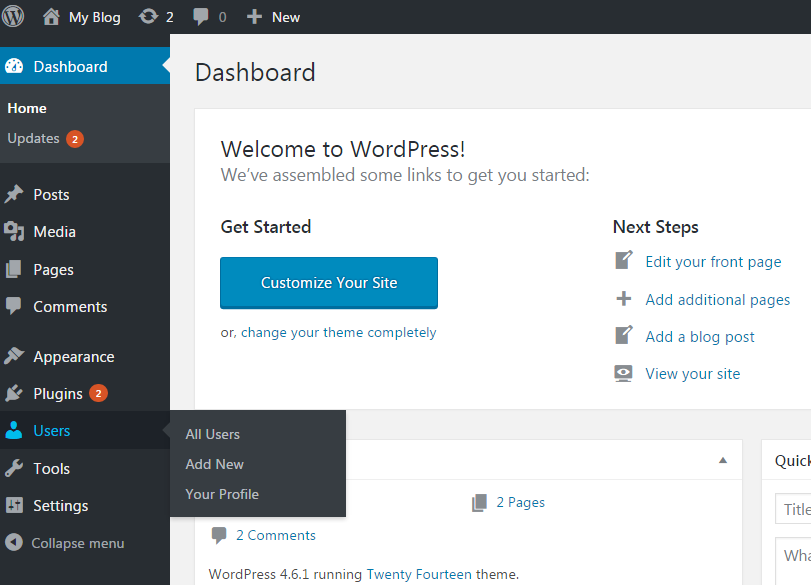
3) Hover your admin username and click on Edit as shown in below snapshot.
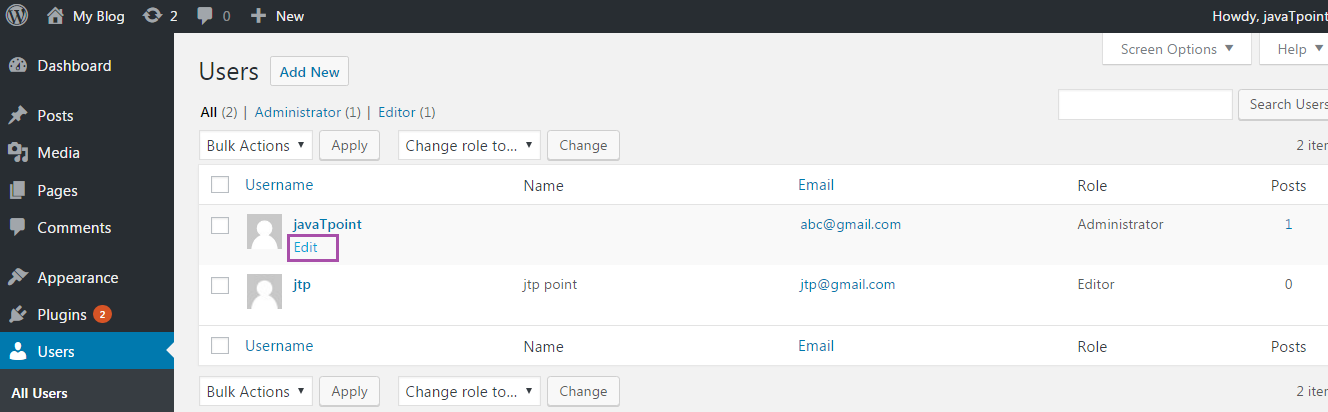
4) Scroll down to the bottom, enter you new password then click on Update Profile button.
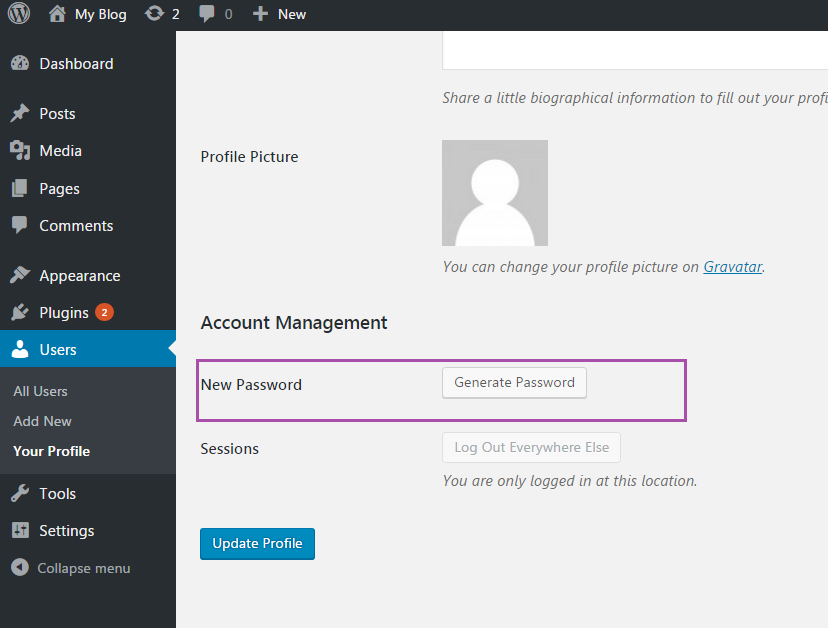
5) You will get a message that your profile has been updated as shown in the following snapshot.
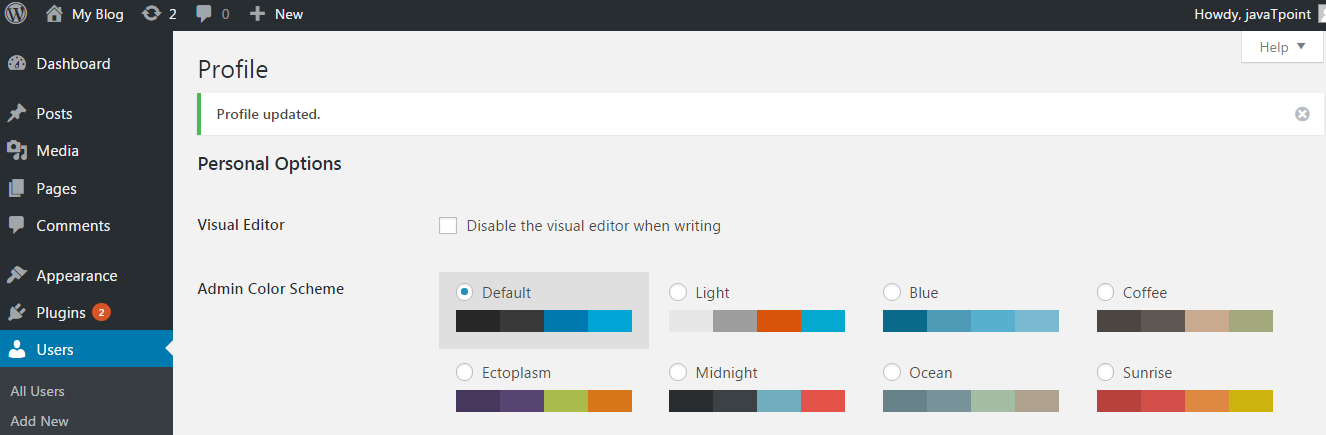
Reset password via Email
Follow the following steps to reset password via email.
- Go to your WordPress login page.
- Click on Lost your password? link.
- Enter your WordPress username or email and click on Get New Password.
- You'll get an email for password reset from WordPress on the described email. A link will be given in the email to reset your password, click on that link.
- Type new password, confirm it and then click on Reset Password.
- Go to phpmyadmin from your server
- Click on the name of your WordPress database.
- A list of tables of your WordPress database will be shown. Select the wp_users table.
- Click on Edit on your WordPress admin user.
- Now in User_pass field, write the password you want and select MD5 from the dropdown table as shown in the below snapshot.
- After entering new password click Go.
- phpMyAdmin will send you a successful message for the updation of database record.
- To use this script, admin username is required.
- Script updates admin's password and sends an email to the admin's email.
- If by chance you haven't received email, your password will still be changed.
- The script need to be placed at the root of WordPress installation.
- Script needs to be removed after finishing due to security reasons.
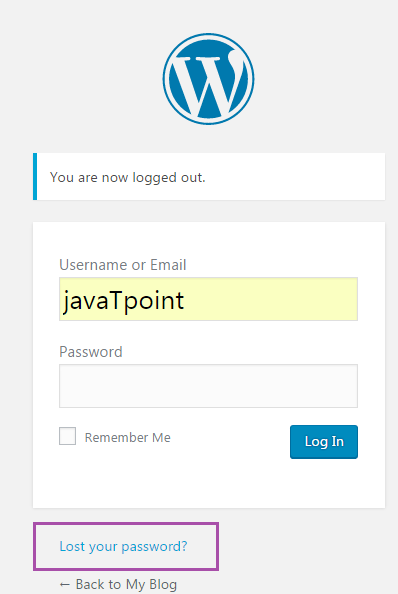
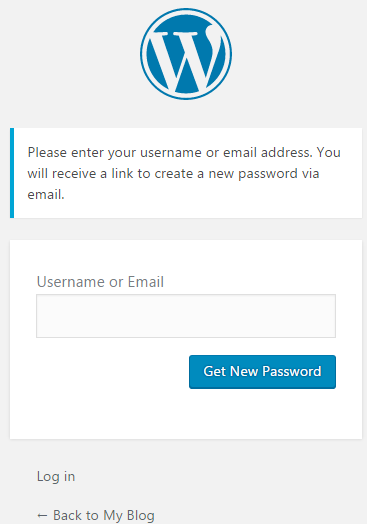
Manually resetting password through phpMyAdmin
Follow the following steps to reset password manually through phpMyAdmin.
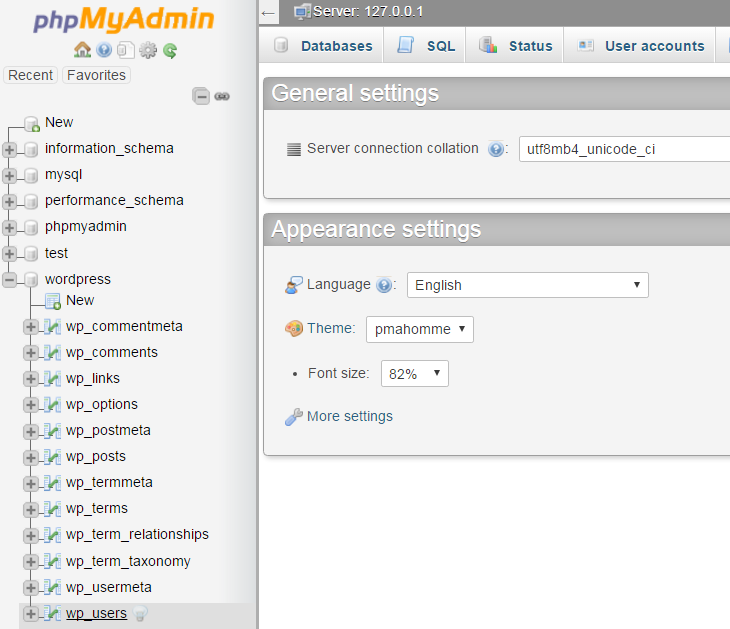

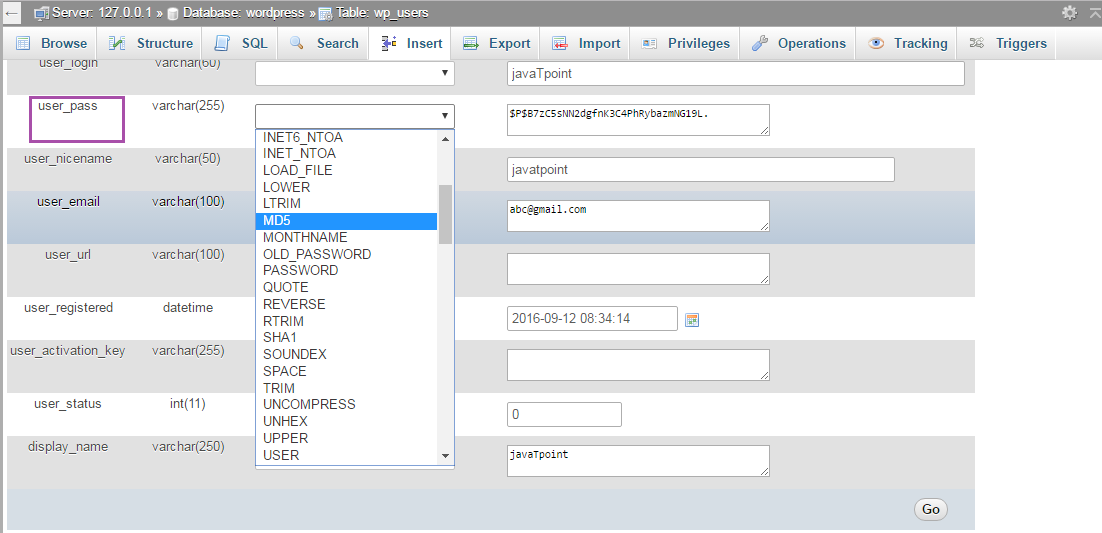
Using emergency password reset script.
If above options doesn't work, try this one. It is a PHP script and not a plugin.
Points to remember
How to use emergency reset script
- Copy the script from emergency password reset script link https://codex.wordpress.org/User:MichaelH/Orphaned_Plugins_needing_Adoption/Emergency
- Place this script into a file called emergency.php in root of your WordPress installation.
- Open your browser with the link http://example.com/emergency.php
- Enter administrator username and the new password and click on Update options. Changed password message will appear and an email will be sent to admin's email containing changed password information.
- Surely delete emergency.php file from your server as someone else could use it to change your password.


0 comments:
Post a Comment
Thanks