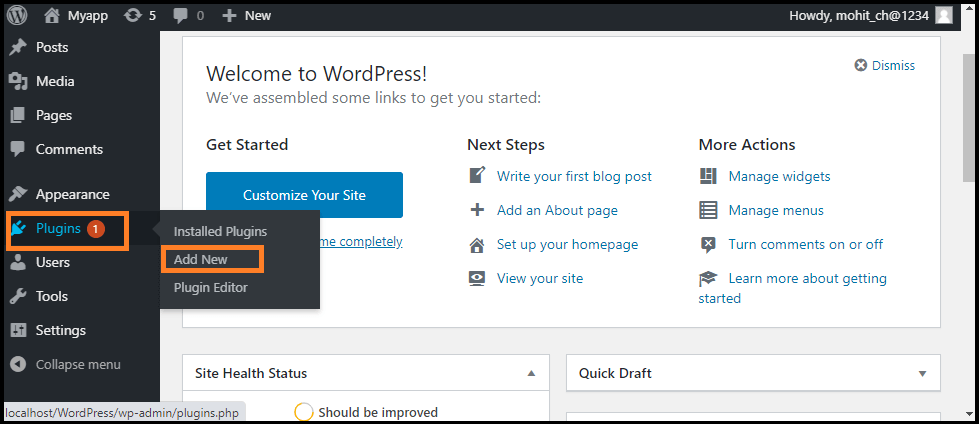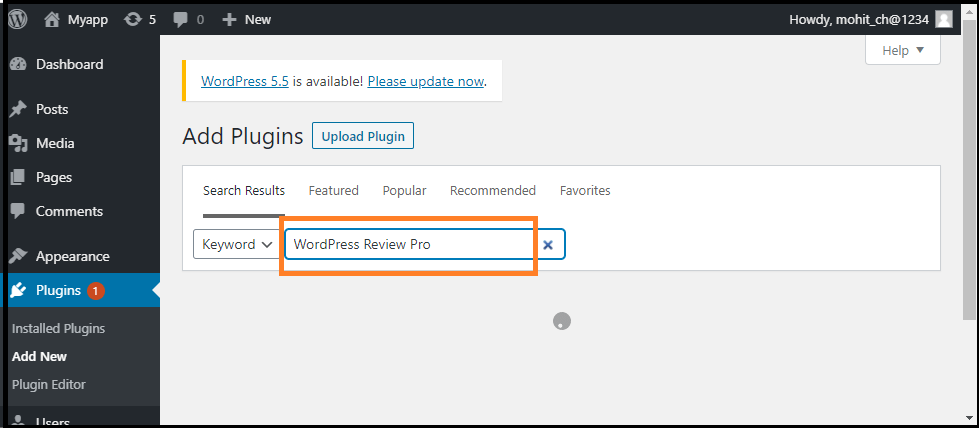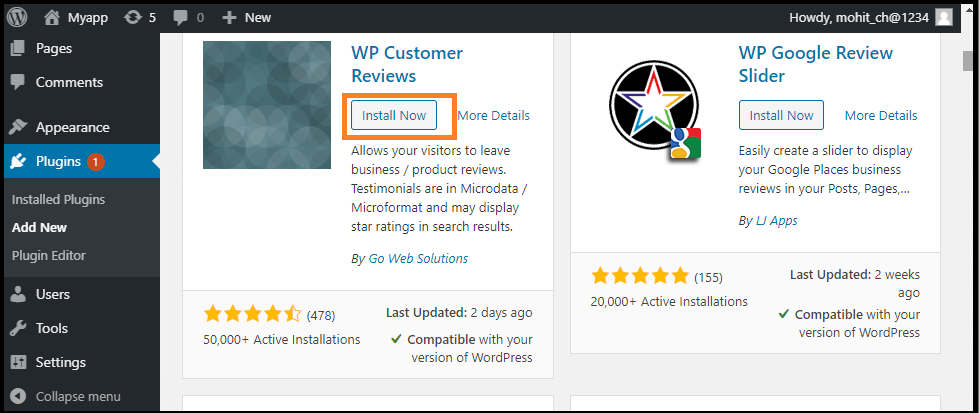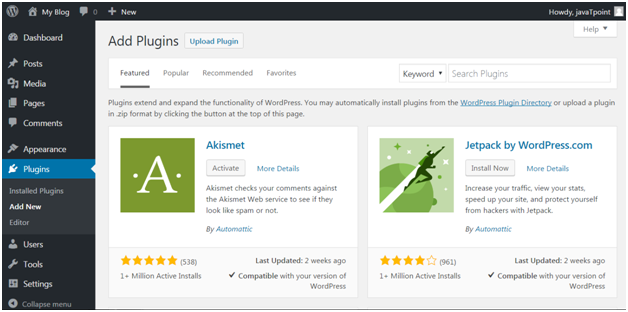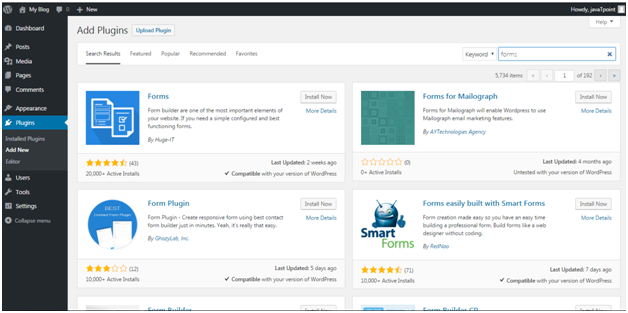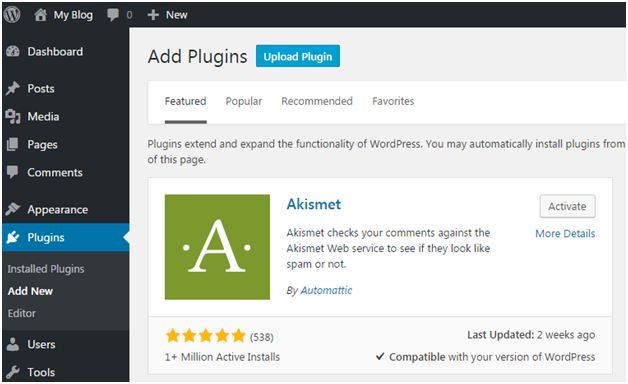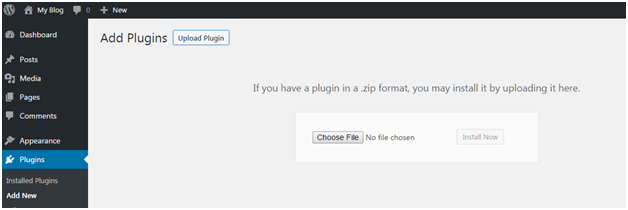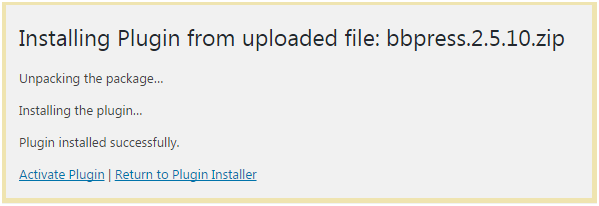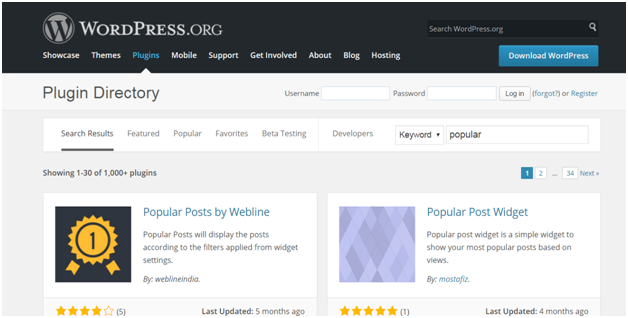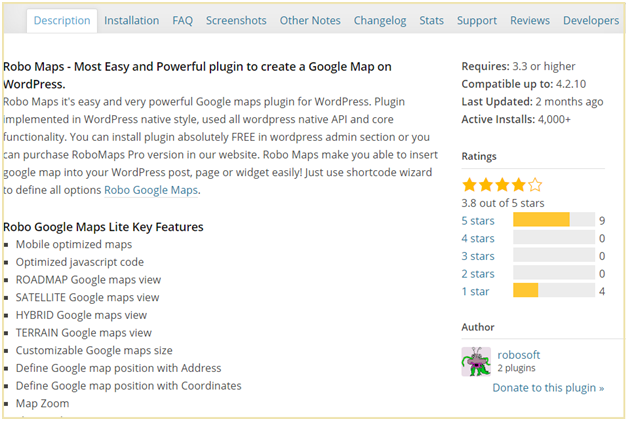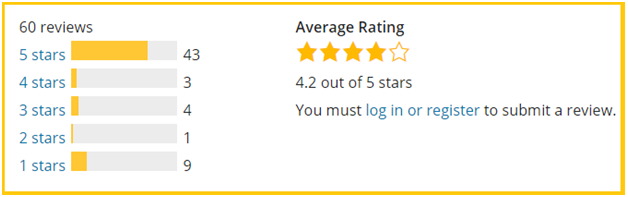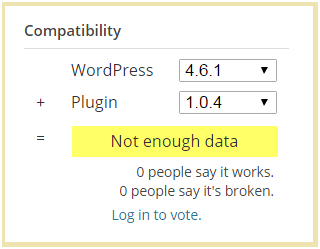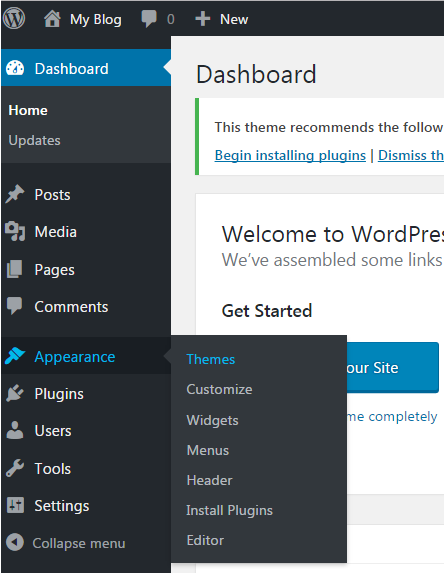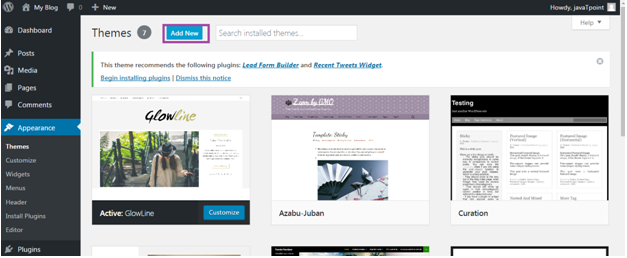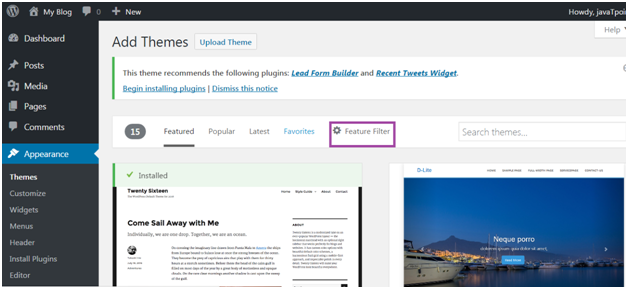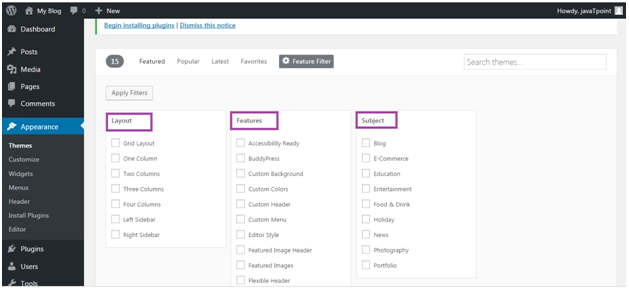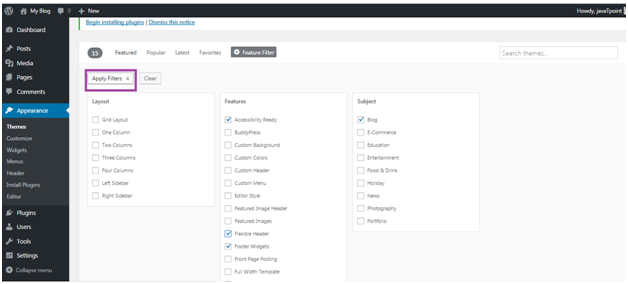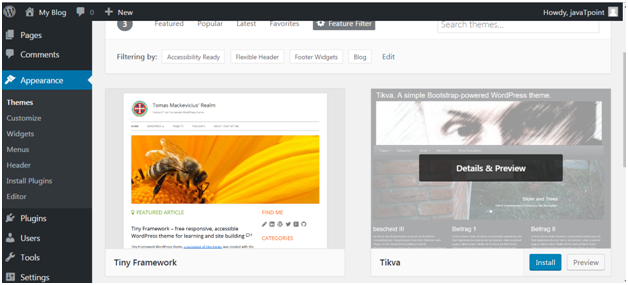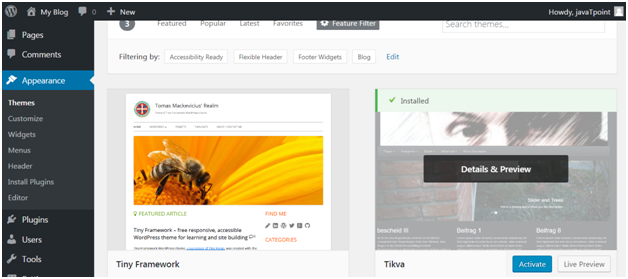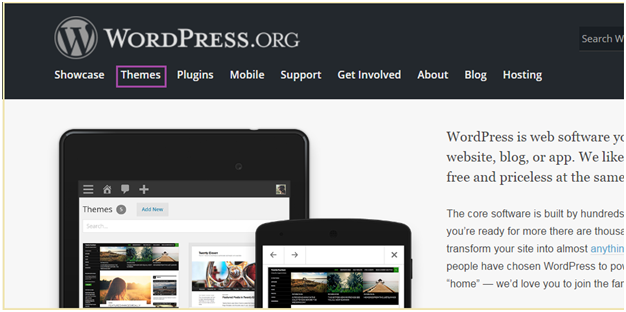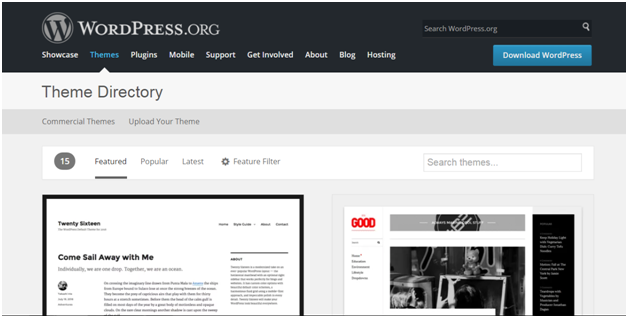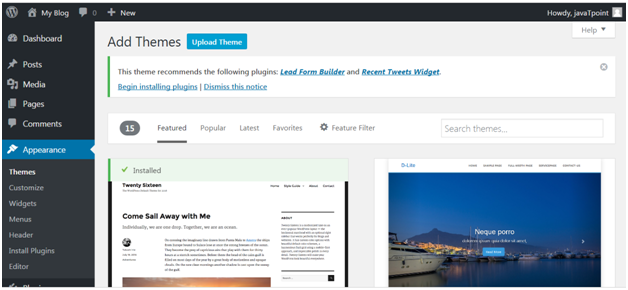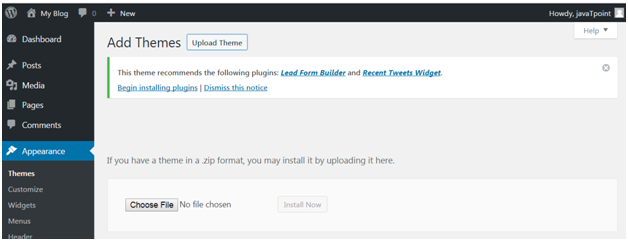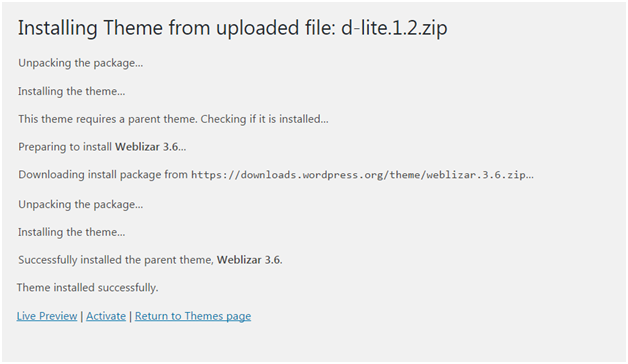WordPress Live Chat
WordPress Live Chat plugin adds a live chat button at the bottom of the website, which helps the visitors to talk with us in real-time. Live chat technology is ideal for companies of all sizes, allowing them to close more sales and improve customer satisfaction ratings.
If we want to add live chat support in our WordPress website easily, it is required to use the Live Chat Plugin. This plugin provides good customer service by resolving customer problems instantly. Live chat plugin helps us to increase our sales and build a strong relationship with customers.
WordPress live chat plugin is built to work with any website developer such as Page Builder by SiteOrigin, WordPress Page Builder by Beaver Builder, Elementor Page builder, and others.
It works well with most of the WordPress theme or prototype, and we may use it without any modifications. A liveChat plugin is collaborated with several big e-commerce sites, like WooCommerce, BigCommerce, and Ecwid Ecommerce Shopping Cart.
Installation of Live Chat Plugin
If we want to use the live chat plugin in WordPress site, we need to install it. Use the following steps to install the Live Chat plugin:
Step 1: Firstly, go to the WordPress dashboard and click on the "Plugins" menu.
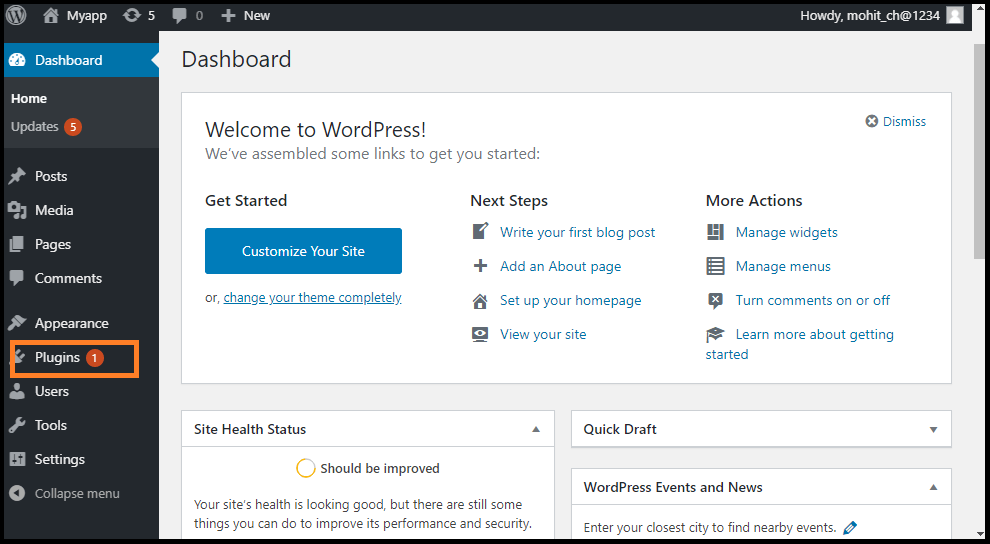
Step 2: Click on the "Add New" button and search "LiveChat" plugin in the search box, and then click on the "Install Now" button.
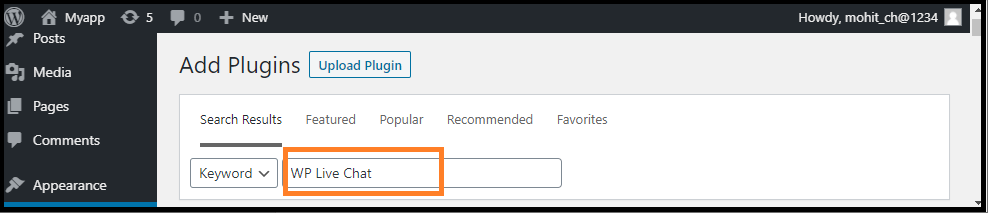
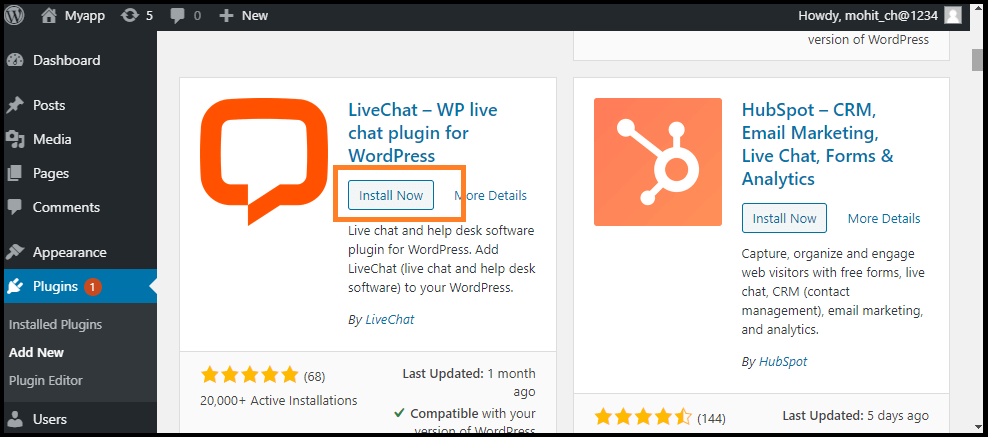
Step 3: After successful installation, activate the "Live Chat" plugin via the WordPress Plugins menu.
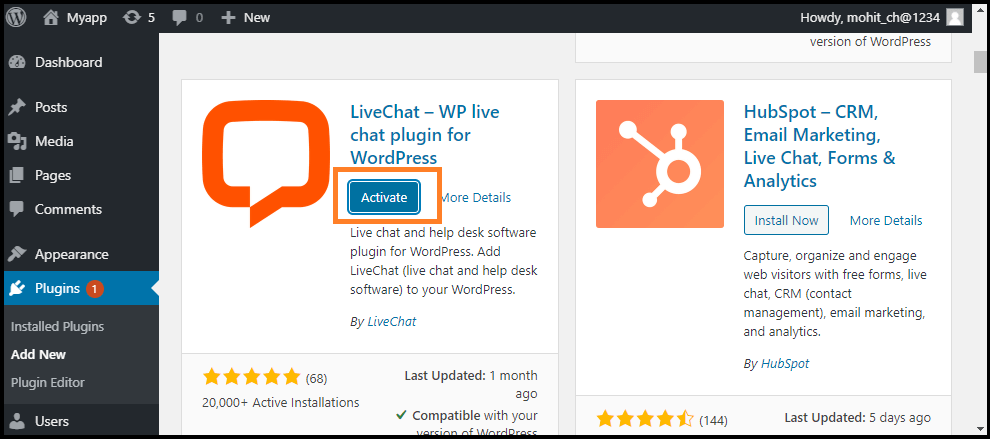
Step 4: Now, click on the "LiveChat" menu that appears on the screen's left side.
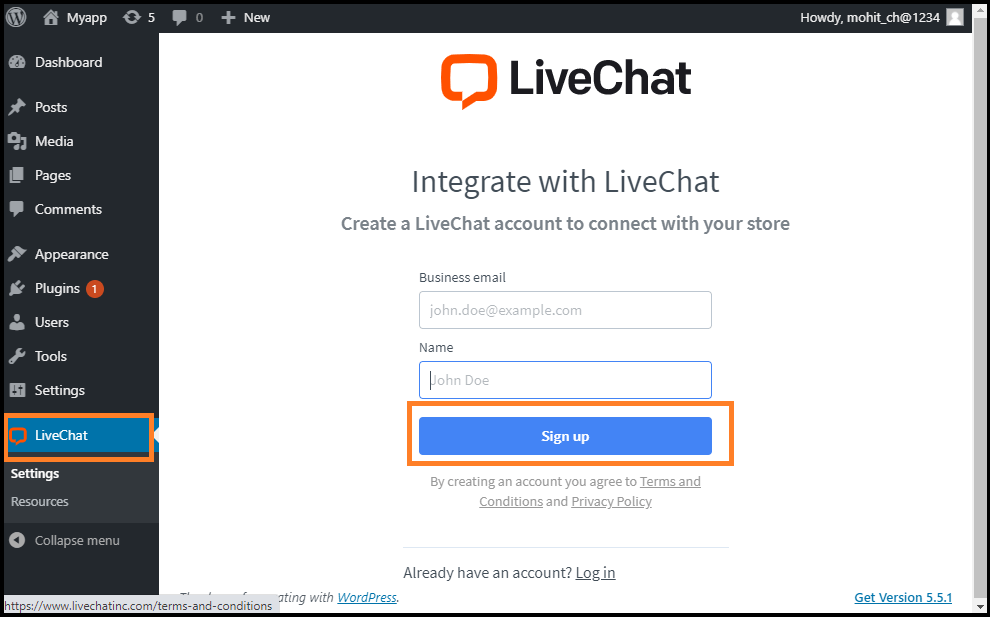
Step 5: Now, create a new account in LiveChat. If we already have an account on it, simply sign-in.
Features of LiveChat Plugin
The following are the features of the LiveChat plugin:
- Chat on multiple websites: It allows us to connect all of our WordPress websites to a single LiveChat account and maintain consistent chat widget across all the pages.
- Chat through a direct live chat link: With this feature, customers can be invited to chat by sending a link to the website, emails, and social media.
- Chat Widget Customization: It improves the chat app with eye-catchers, chat-buttons and many more. Select a theme, show your logo, select a color, and add more modifications to the chat widget.
- File Upload support: To better understand the customers, we can send and receive files through the Live Chat widget.
- Support and agent ratings: This feature allows us to better understand customer satisfaction by enabling them to rate the conversation during or after a live chat.
- Chat Surveys: Add surveys to the live chat window and collect customer information and feedback at each conversation's start and end.
- Multi-Channel Communication: Provide quick customer support through various channels like an online chat app, WhatsApp, Apple Business Chat, etc.
- Reports and Analytics: The integrated live chat and ticket metrics optimize communication with the customers. Access reports gathered data into the CSV format via the API and export.
Advantages of Live Chat Plugin
The following are the advantages of Live Chat Plugin:
- It solves the instant issues for customers. The fastest and easiest customer service platform is the live talk, by far.
- It increases sales and communication with customers. Simplify the procurement process by addressing the concerns of the customers in real-time.
- Manage the goods and products more efficiently, keep strong customer relationships and stay ahead of our rivals by providing live chat on our WordPress store.
- It provides easy customer service by offering the guests a free and straightforward opportunity for asking any help.
Best WordPress Live Chat plugins
There are various Live Chat plugins available in WordPress. Now, we will discuss the best WordPress Live chat plugins, which are as follows:
- ChatBot
- Sendinblue
- LiveAgent
- Freshchat
ChatBot
The ChatBot is the future of live chat software that helps us to communicate 24/7 with the customers. It is easy for small business to use artificial intelligence chatbot to develop their business. It comes with a simple drag and drop interface where we can use to build our ChatBot. Chatbots also have various ready-made templates for different industries, which make it easy to create custom conversation scenarios that suit our business needs.
It allows us to add a website, messaging apps, Facebook pages to a virtual assistant. If the user wants to interact with a real person, we can easily forward them to the phone support, customer support agent, Facebook Messenger, etc.
Sendinblue
It provides a powerful, user-friendly live chat software. The chatbox can be easily set up and use a WordPress plugin to connect it with the website. It allows us to convert the website visitors to customers by answering their last-minute questions through live chat. Sendinblue marketing automation integrates with the chat that allows us to capture more leads. This plugin comes with various features like segmentation, retargeting for Facebook ads, built-in email marketing integration, complete marketing automation, etc. It provides a full marketing package, including CRM, landing pages, SMS and email marketing, etc. Its toolkit helps us to convert the users into paid customers.
LiveAgent
It is one of the essential WordPress Live chat plugins that provides various software, including live chat, call center, email ticketing, time tracking, etc. It provides integration with WordPress and other website builders. Also, they integrate with CRMs, email marketing services, etc.
Freshchat
It is one of the popular WordPress Live chat plugins. It is designed to be a conversation and messenger app. it helps us to use agents or AI-powered bots to start real-time chats with clients. It provides various features, including live profiles, in-app ads, and customer timeline views for automated conversations. We can use the labels, desktop notifications, smart plugs, canned responses, and private notes to be more productive.