What are Tags
With the help of tags, similar posts can be grouped together. Hence, it makes easier for the users to search a particular post. It tells the user what a post is about. Tags are similar to categories but still different.
Position of the tag may differ depending on the theme. Sometimes they may appear at the bottom, top, or in the sidebar.
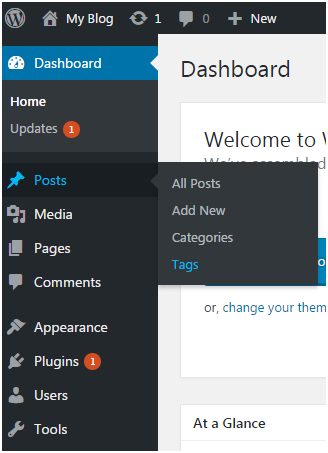
How to Add a Tag
To add a tag, go to Posts > Tags
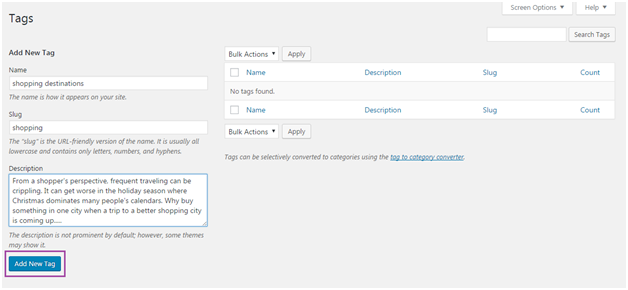
Look at the above snapshot, here you have to fill all the fields.
Name - Name of tag which must be unique. Here it is shopping destinations.
Slug - It describes a post in URL. It is generally in lowercase and contains only letters, numbers and hyphens. Here our slug it shopping.
Description - It is a brief intro about the tag. When you hover (bring pointer over the tag) the tag, this description is displayed.
After filling all the above information, click on Add New Tag button.
Following screen will appear in front of you.
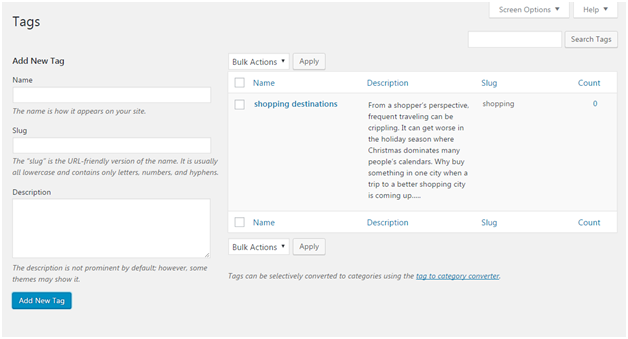
Look at the above snapshot, on the right side, created tag is displayed.
How to Edit Tag
To edit a tag, go to Posts > Tag and bring the mouse over the tag.
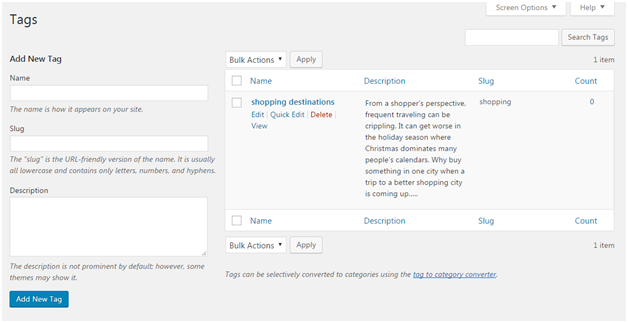
Look at the above snapshot, two options to edit are there.
On clicking Edit, following page will appear.
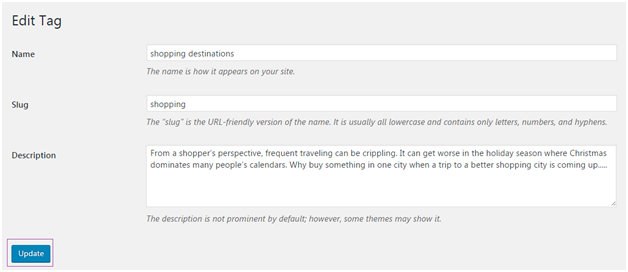
Look at the above snapshot, after editing click on Update button.
On clicking Quick Edit, following page will appear.
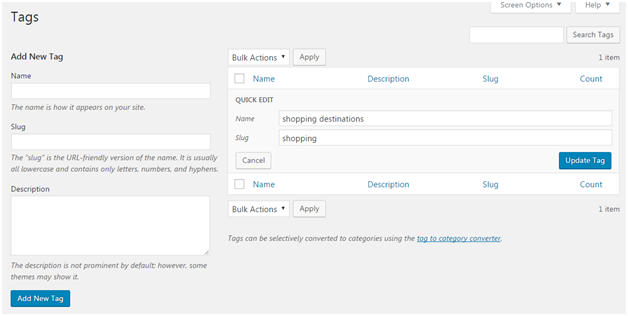
Look at the above snapshot, here you can only edit Name and Slug of the tag. After editing, click on Update Tag button.
How to Delete Tag
To delete a tag, go to Post > Tag and bring the mouse over the tag.
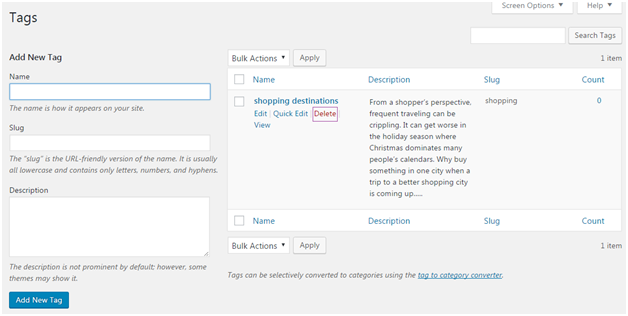
Look at the above snapshot, click on Delete option and your Tag will be deleted.

0 comments:
Post a Comment
Thanks