Wordpress Users
User Role
User role determines the access permission to the users of a WordPress site.
There are five user roles:
- Administrator - An administrator has full rights over a site. They can do anything from adding a post to deleting the other user's post. They have the authority to design a website by installing plugin and adding themes. They can even change the existing user?s password, delete them or add them.
- Editor - They deal with content section of a site. They have the right to add, delete, edit, or publish even others posts. They can also add, delete, or edit comments.
- Author - They only deal with their own posts in all manners like creating, deleting, editing, publishing or uploading images and videos. They can delete their post, even if that is published. They can't create a new category, they have to choose from the existing one. Although they can add tags to their post.
- Contributor - A contributor doesn't have right to publish their post or page. They have to send their post to the administrator to review. And once it is reviewed, it can't be further edited by the contributor.
- Subscriber - Users which are subscribed to your site can log in and update their profile. They have the authority to change their passwords when they want. They can only read posts and leave comments on your posts.
- Follower - They don't have any right. They can only read and comment on your post. They are only signed up in your site to receive notifications every time when you update a post.
- Viewer - They can only read and comment on a post.
Administrators are basically the site owner and they have the full authority over their site.
They can't add any page or modify it.
They can't even upload image or videos files in their own posts.
How to Add Users
When a user is registered into your site, you'll get a notification. So you can edit a user's role according to your choice.
Click on Users > Add New
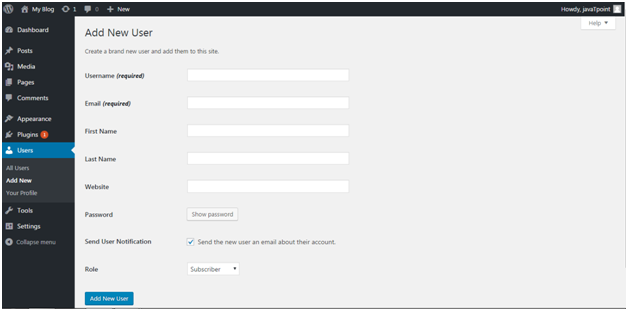
Look at the above snapshot, fill all the details and click on Add New User button.
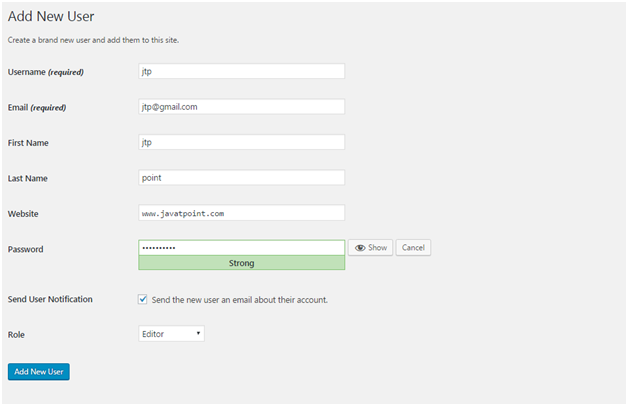
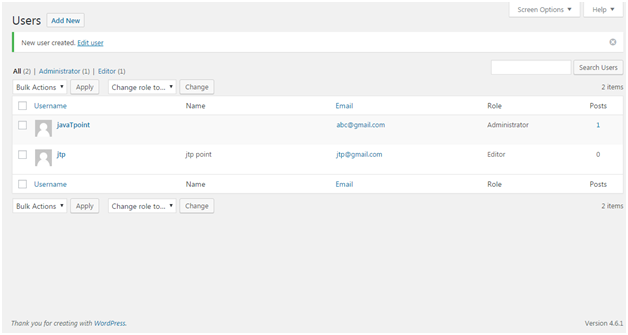
Look at the above snapshot, a message is generated at the top stating, new user created.
How to Edit Users
To edit users, go to Users > All Users
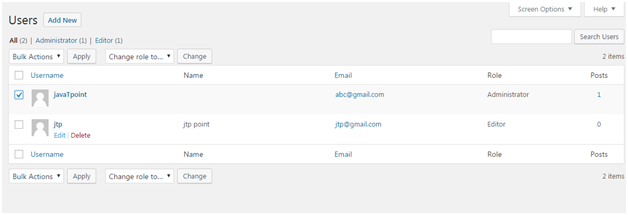
Look at the above snapshot, this is the list of users.
Click on a user's Edit button.
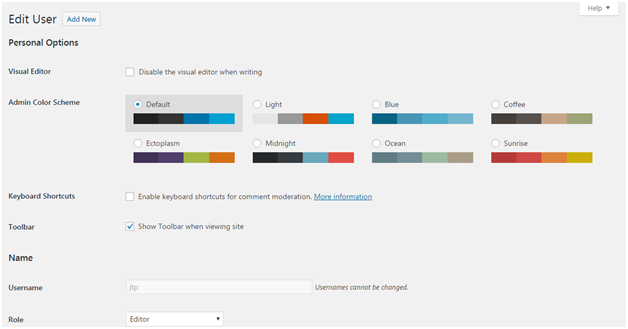
Look at the above snapshot, here you can edit and modify the details.
How to Delete Users
Click on Users > All Users, users list will appear.
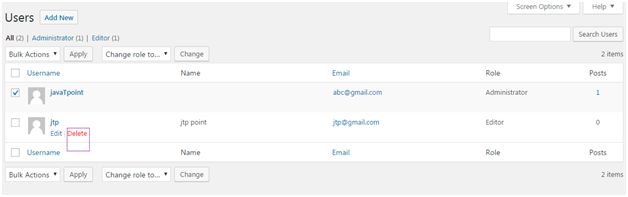
Look at the above snapshot, select Delete option.
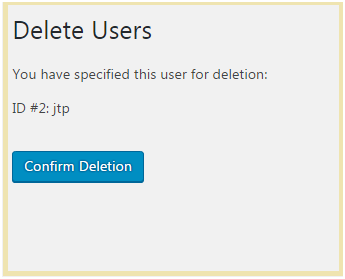
Look at the above snapshot, click Confirm Deletion to delete this user.
There is one more method to delete a user. Click on Users > All Users
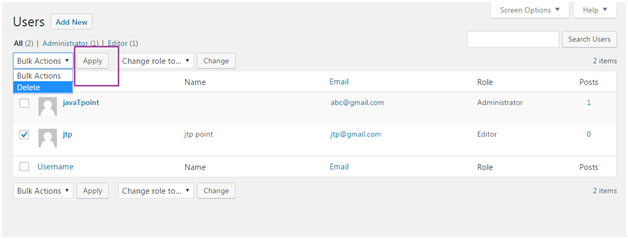
Look at the above snapshot, select a user by clicking on checkbox, from drop-down select Delete and then click on Apply button.

0 comments:
Post a Comment
Thanks