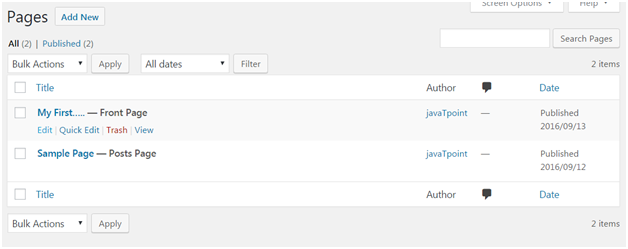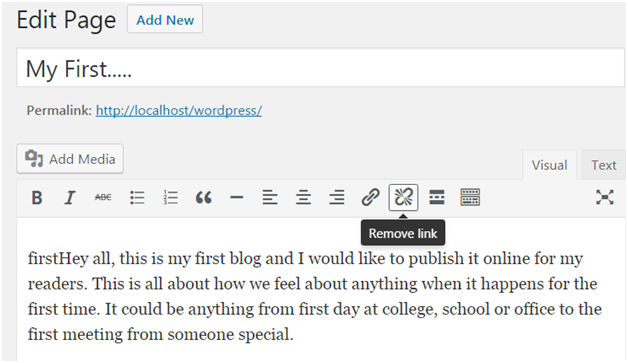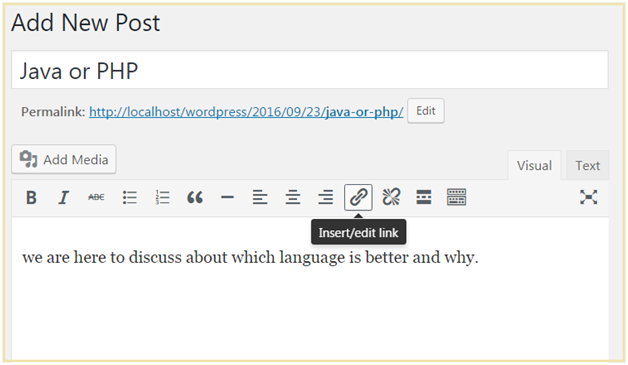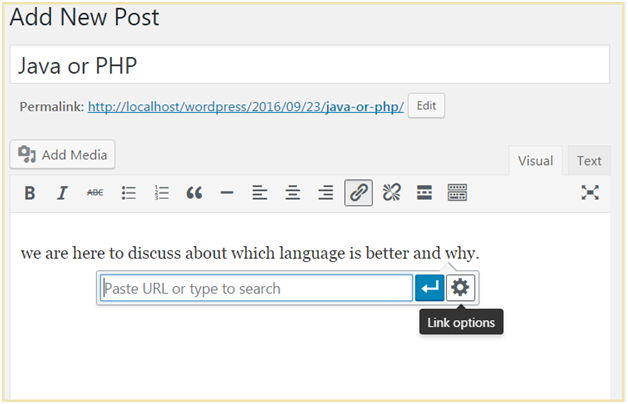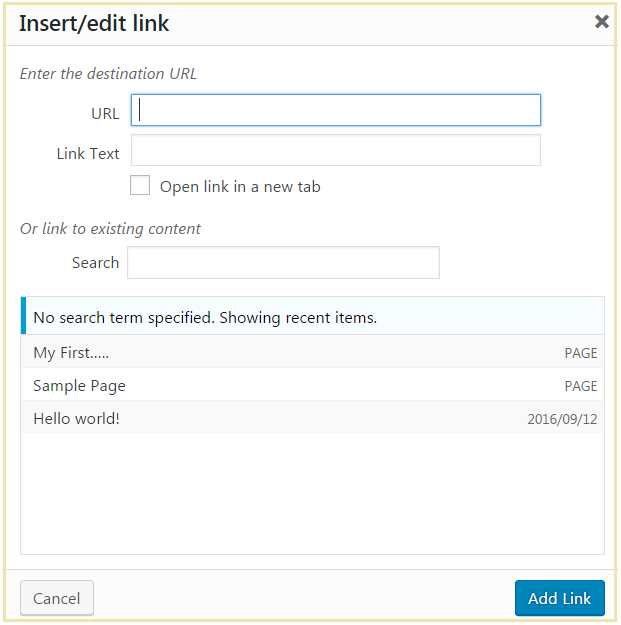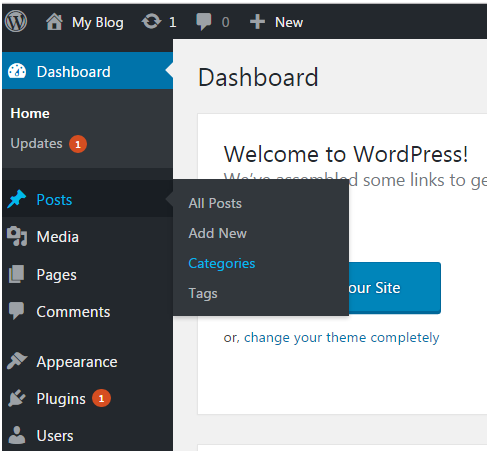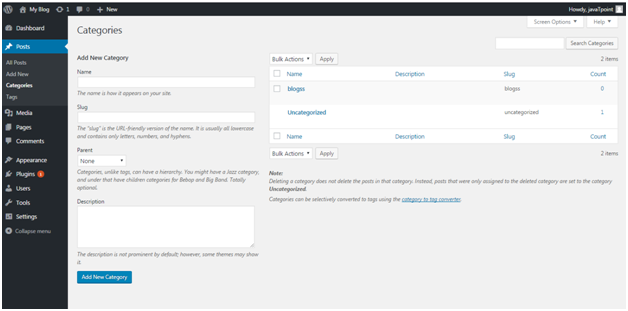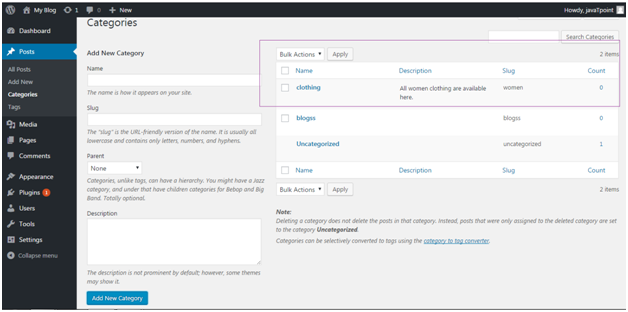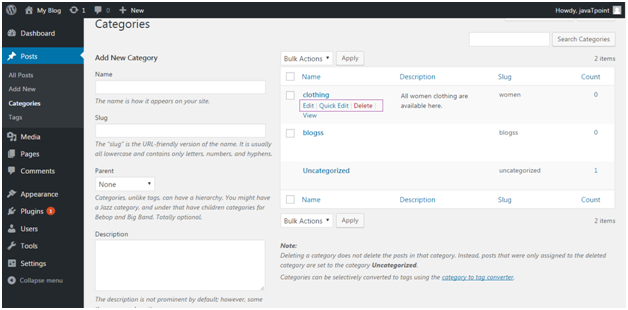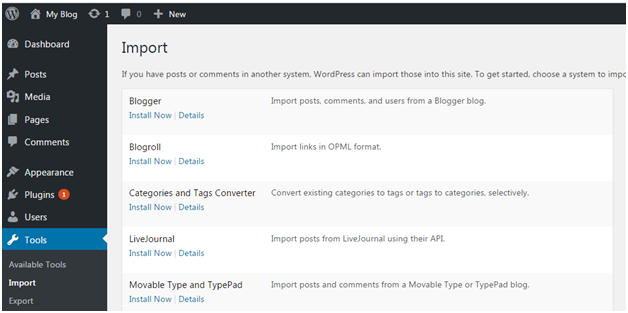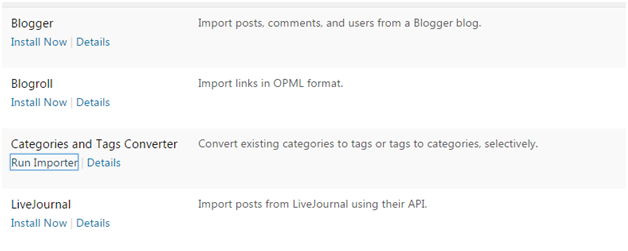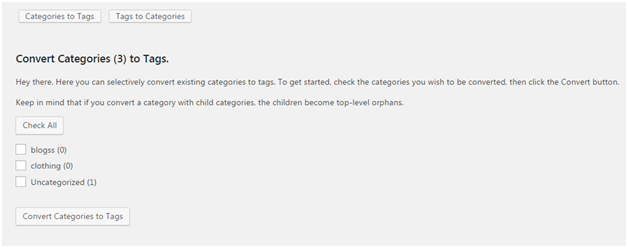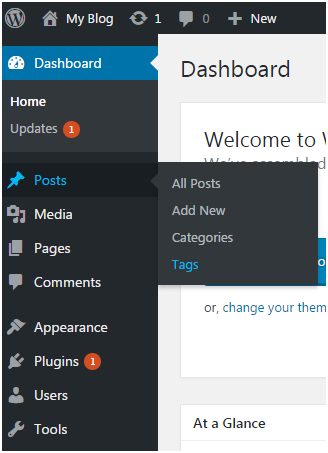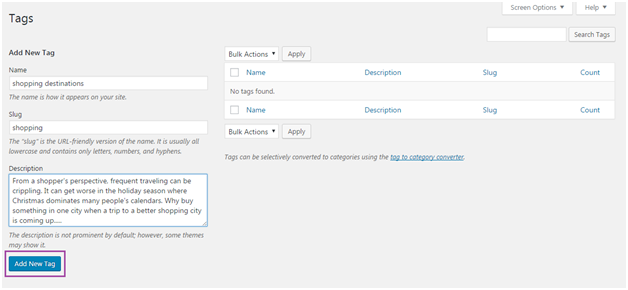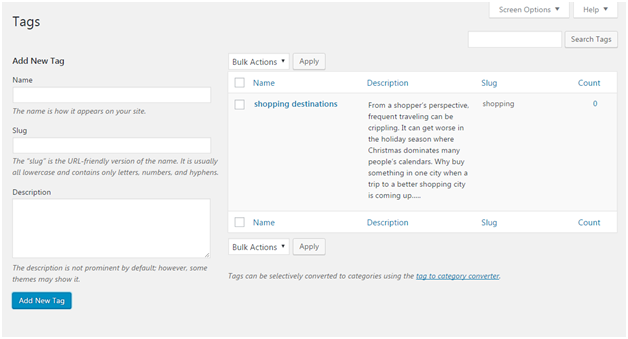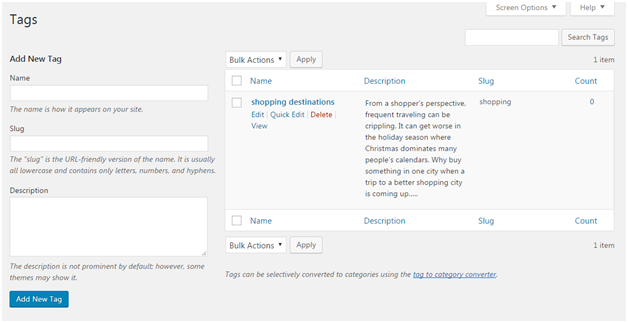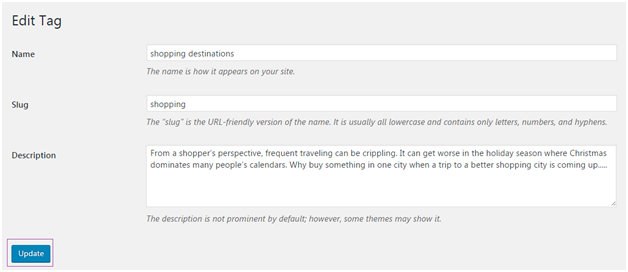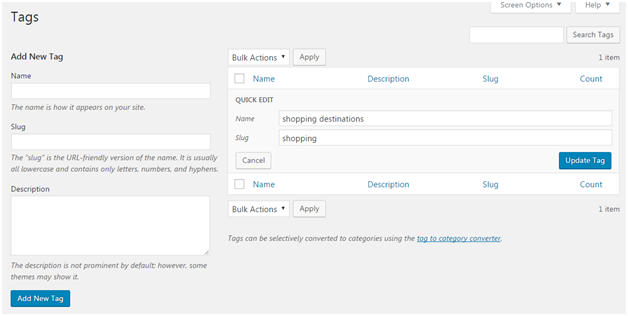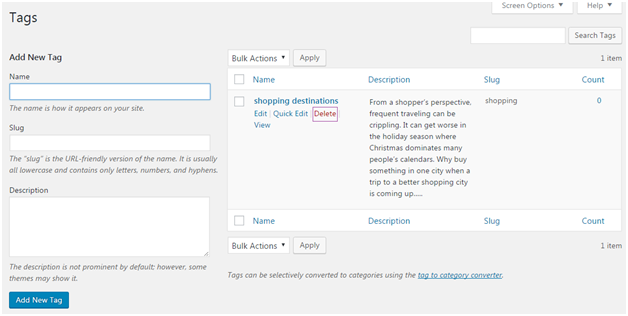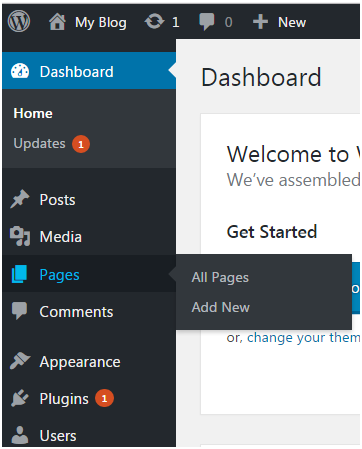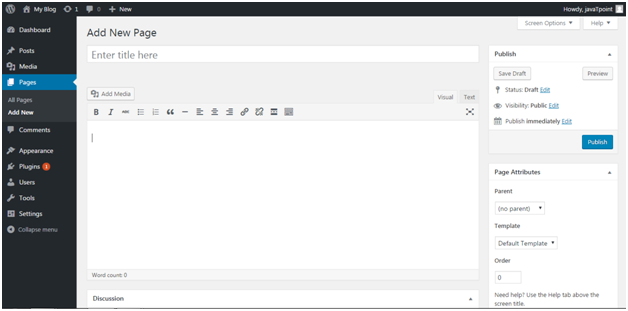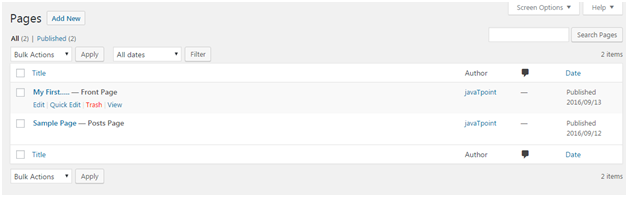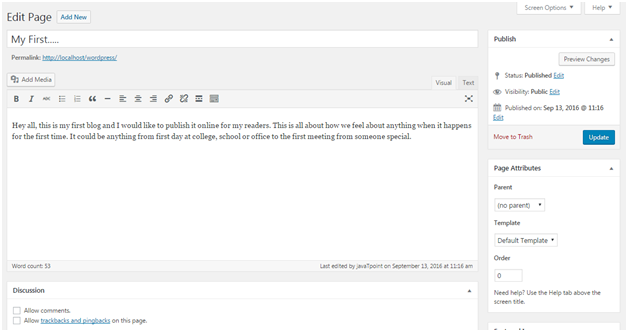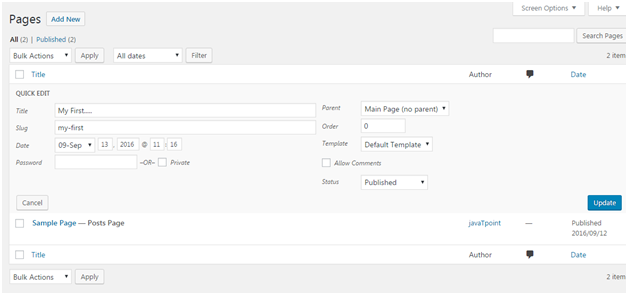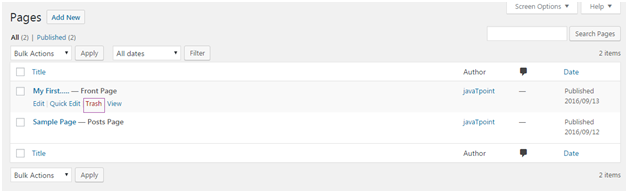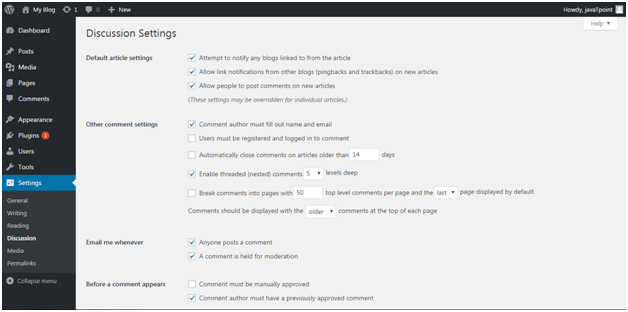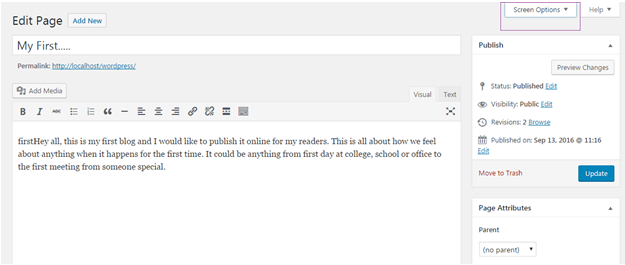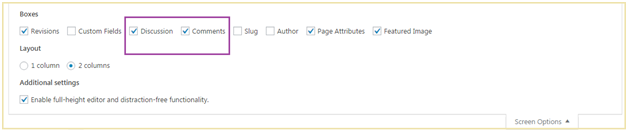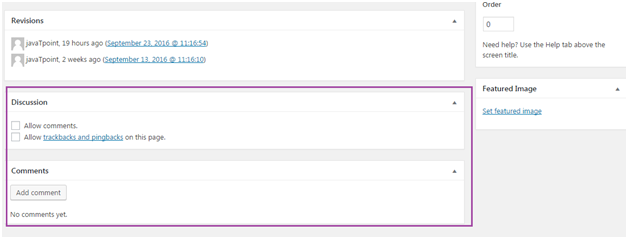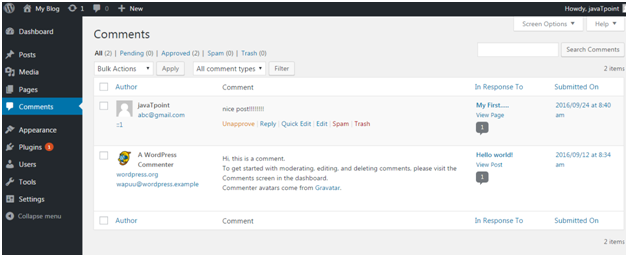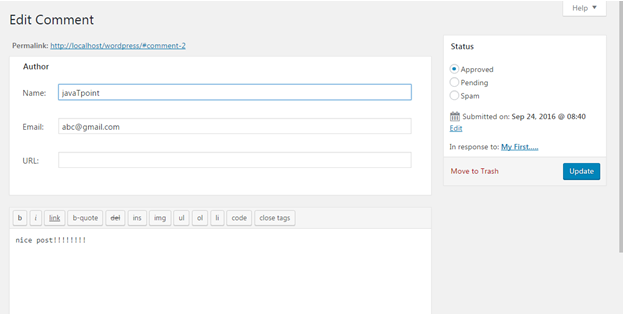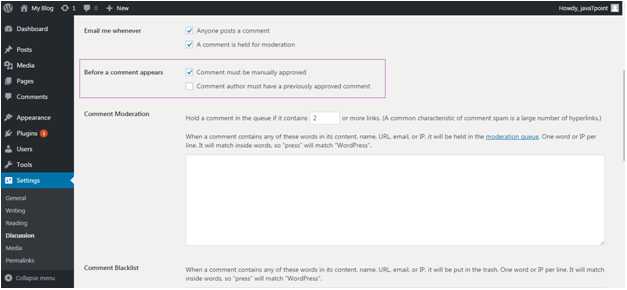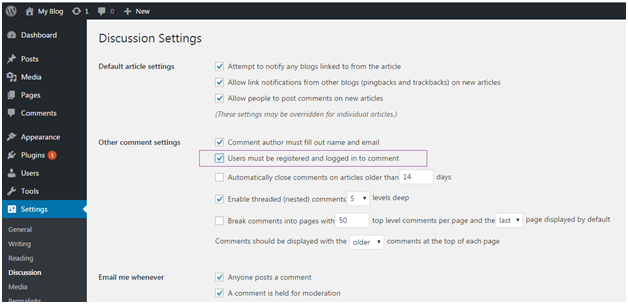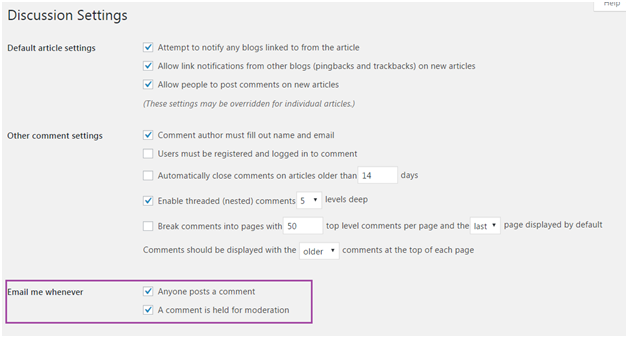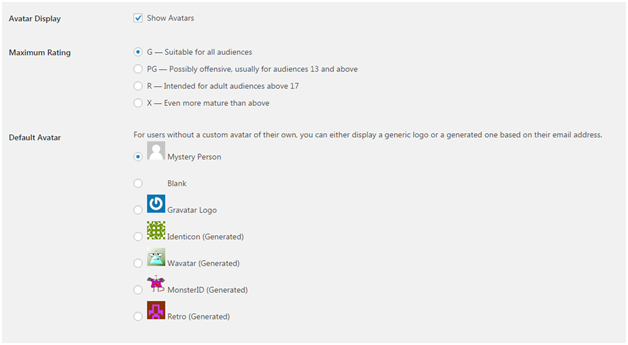How to Add a New Link in WordPress Navigation Menus
There is an editor in WordPress which allows you to create and manage navigation menus.
For navigation menus, go to Appearance > Menus
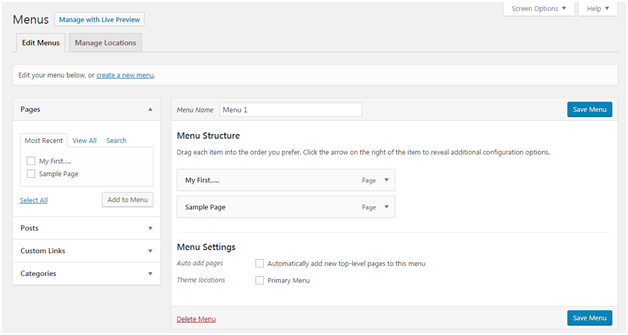
Look at the above snapshot, here you can add, delete or edit links in your posts.