How to Add Featured Products to Homepage in Magento 2
Magento featured products
Showing featured products on your Magento homepage is a great way to cross-sell and up-sell your products. These highlighted items on the front page help ease customer’s choices. A huge number of products can be overwhelming and cause a visitor to leave your site without buying anything. But with a list of products worth their consideration (new, on sale, best-selling,..), you can effortlessly encourage more sales while saving your customers’ time and efforts in finding desired items.
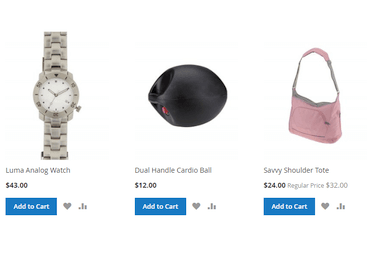
Add featured products in Magento 2
To highlight any products in your Magento 2 frontend, you can add a widget for your featured products and show it on your page using the following steps:
1. Log in to your account, then go to Stores > Attributes > Products.
2. Click on Add New Attribute.
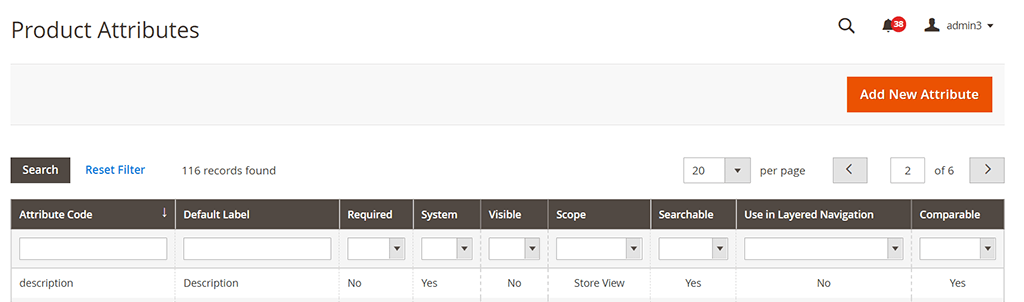
3. Set the Default Label as Featured.
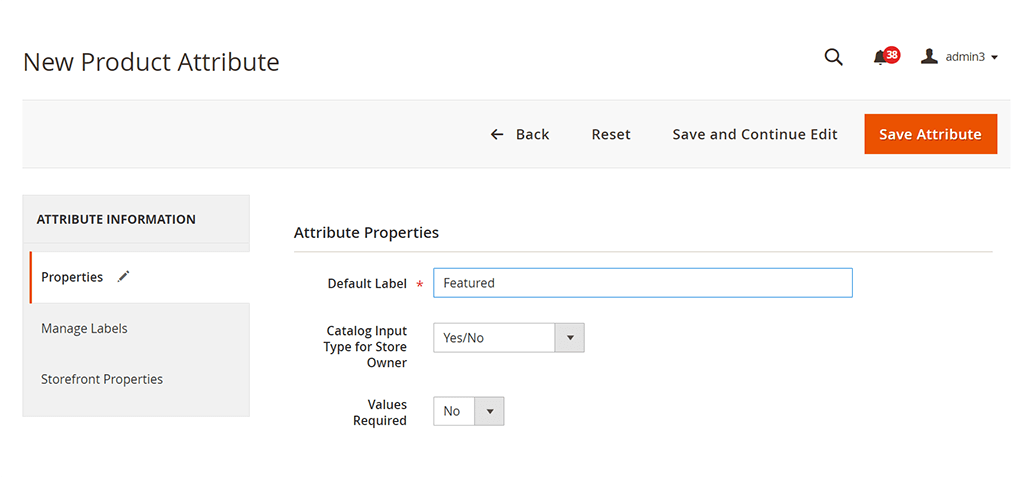
Then click Save Attribute.
4. From the Admin panel, navigate to Stores > Attributes > Attribute Set.
From the list of attribute sets, choose Default.
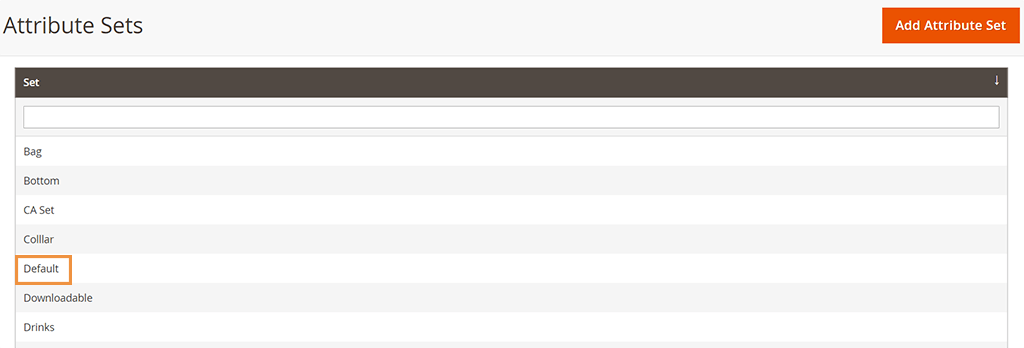
5. Find the Featured attribute under Unassigned attributes and move it to Product details in Assigned attributes.
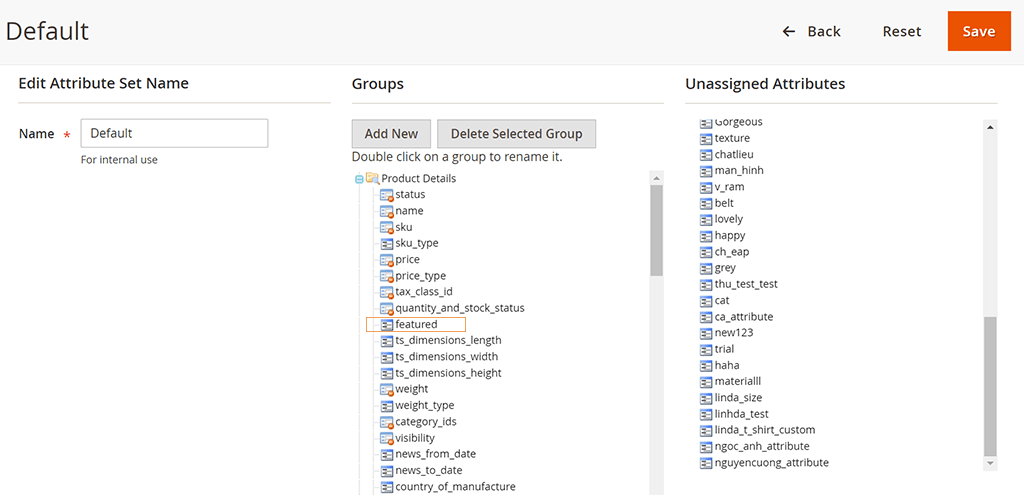
6. From the Admin panel, choose Catalog > Products.
Choose the product you want to feature, click Edit.
From the dropdown menu of Attribute Set, choose Default.
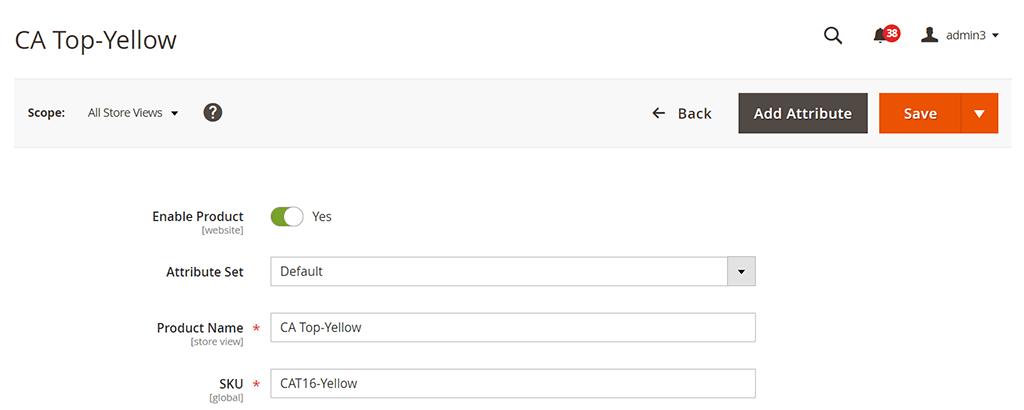
7. Then scroll down until you see the Featured filed, set it to Yes.
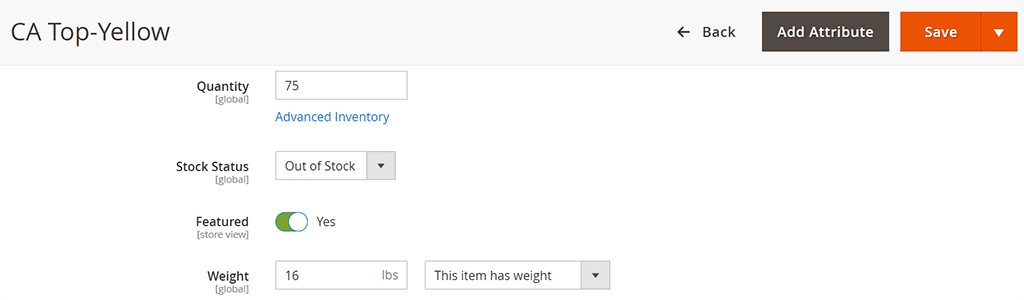
8. Next, on the Admin sidebar, go to Content. Under Elements, choose Pages.
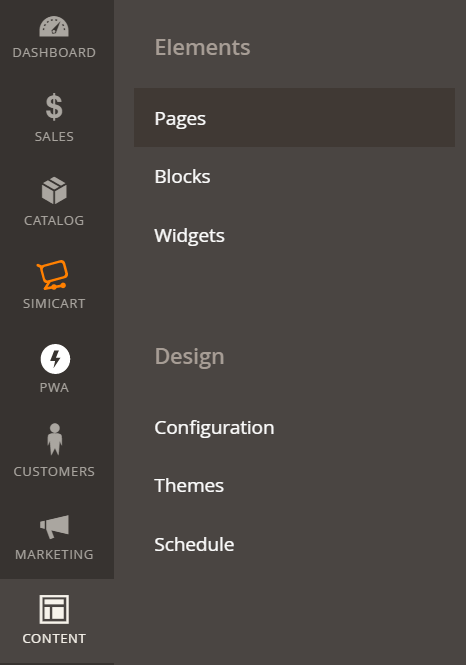
9. In the list of your store’s pages, find the page you want to add feature products and click the Select option to Edit your page.
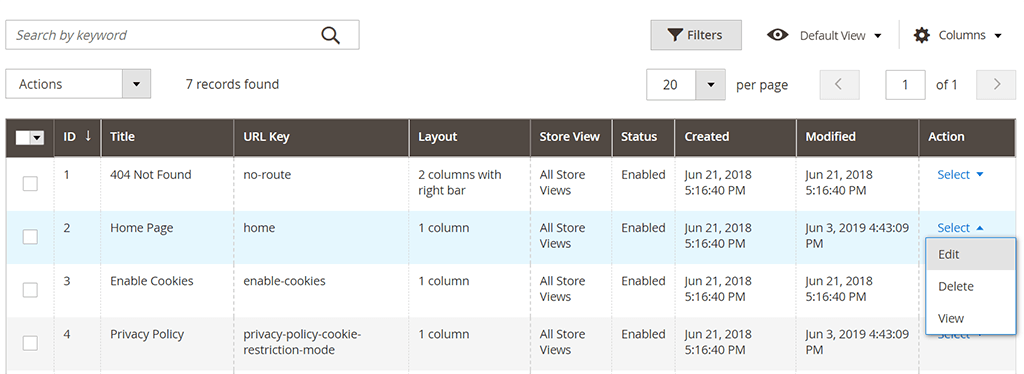
10. In the Page Information tab, fill the Page Title, URL Key, Store View and Status of the page.
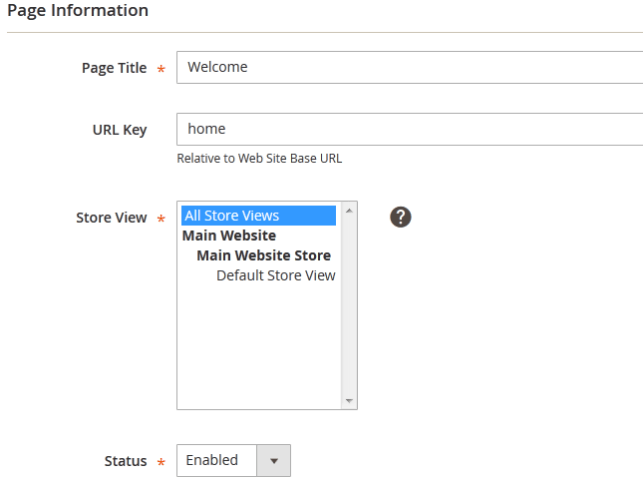
11. Move to the Content tab and click on the insert widget button to add a widget for this page.
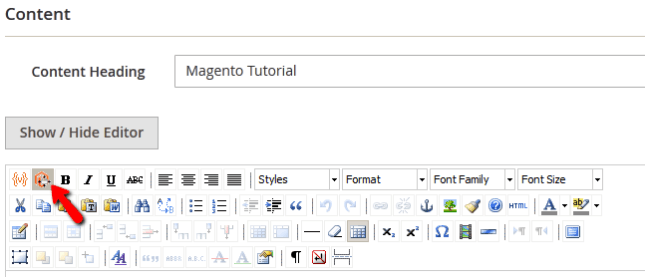
12. Now you can choose among available widget types.
In Widget Type, choose Catalog product List. Configure the Conditions so that products with the Featured attributes are chosen to display.
You can also select the number of products shown as well as how they are displayed.
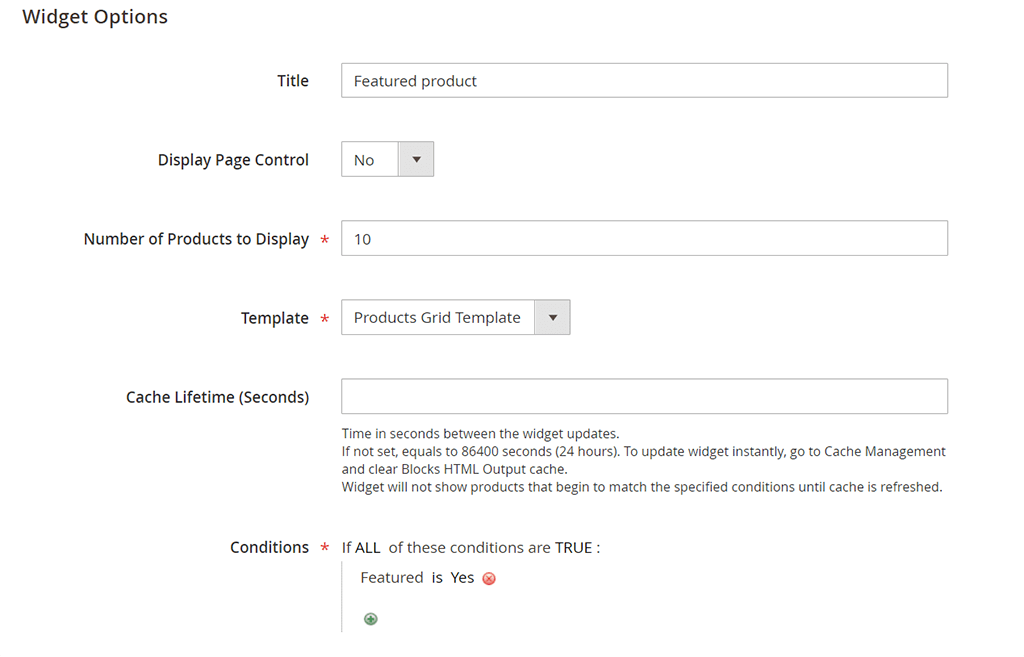
13. When you are done get back to the Content tab by clicking on the Insert Widget button and then click the Save Page button to apply the changes to the page.
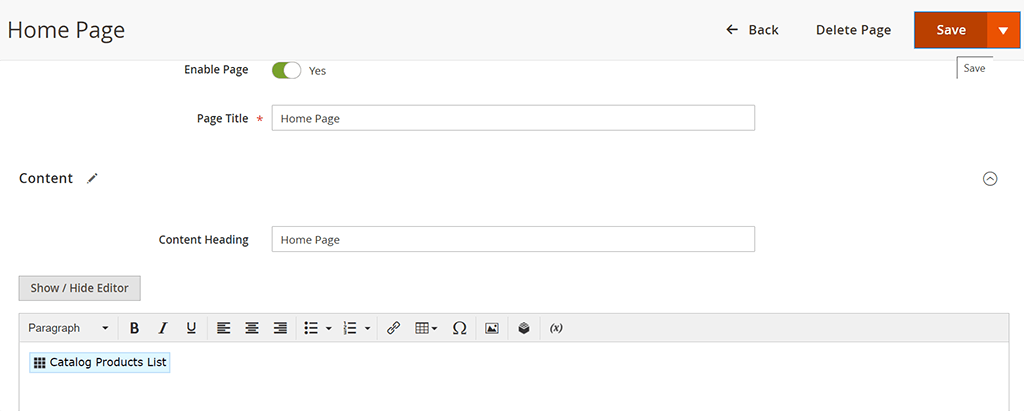
Now the list of featured products will be visible to visitors on your store’s home page.
By simicart . com

0 comments:
Post a Comment
Thanks